New Colesy App Store Released!! Just download the App Store using url: http://aftv.news/900760 or code 900760 on the Downloader app, instructions have now been updated. All our apps now and upcoming will be added to the store for easy access.
Firestick Guild:
Step 1: Enable Unknown Sources
- Head to the ‘Settings‘ from your Firestick’s home screen.
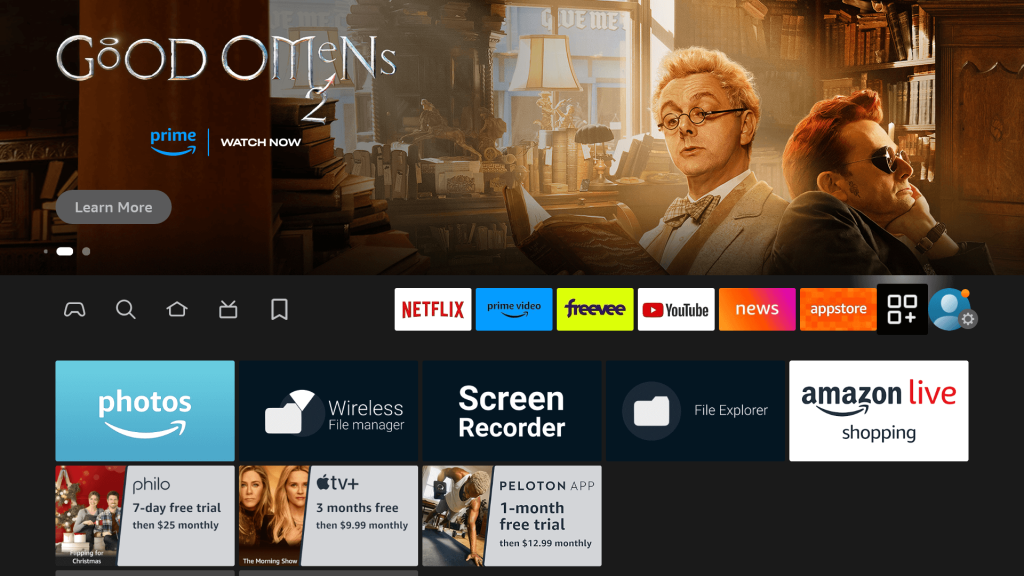
- Scroll to select ‘My Fire TV’ > About > highlight Fire TV Stick 4K Max (or any other depending
on the device you own) and Press the OK button 10 times to enable Developer Options.
The first step is now completed and let’s move to the next Step to Get the Downloader, after getting the app we must Enable the Unknown Sources for Downloader app in the next guide.
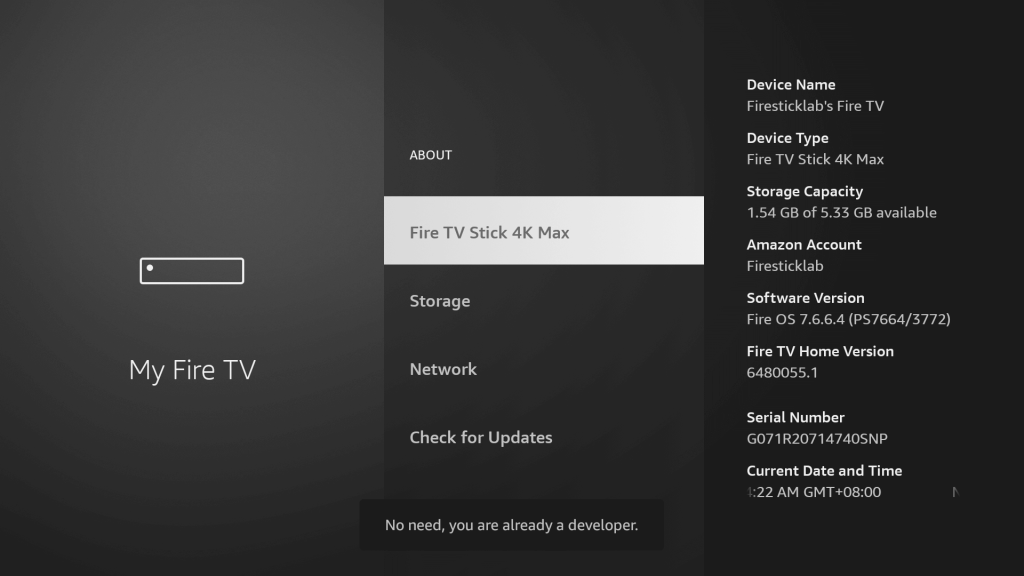
- Step 2: Get Downloader App on Firestick
The Downloader app is a vital tool for Firestick users looking to sideload applications not available on the Amazon App Store. It’s a user-friendly app that allows you to directly download and install thirdparty apps onto your Firestick by entering the app’s URL or browsing the internet. With its straightforward interface, the Downloader app simplifies the process of obtaining and running APK files, thus opening a broader range of entertainment options beyond the default selections.
Follow the below steps to get the Downloader instantly on Firestick, or from Google Play Store (for Android device users): - Go to Home Screen and from the Menu click on Find or Magnifying Glass icon.
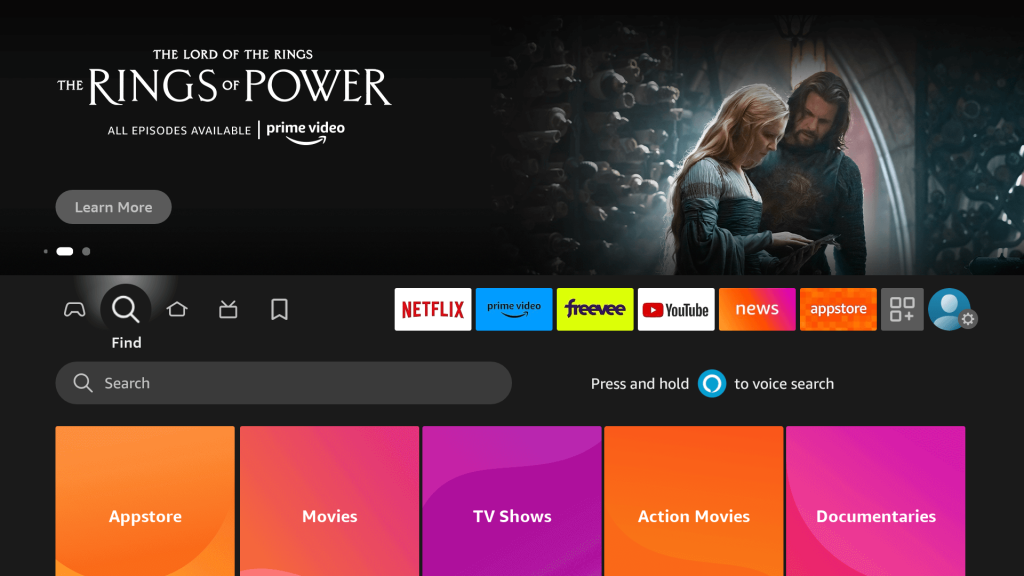
- Type the “Downloader” using the on–Screen keyboard.
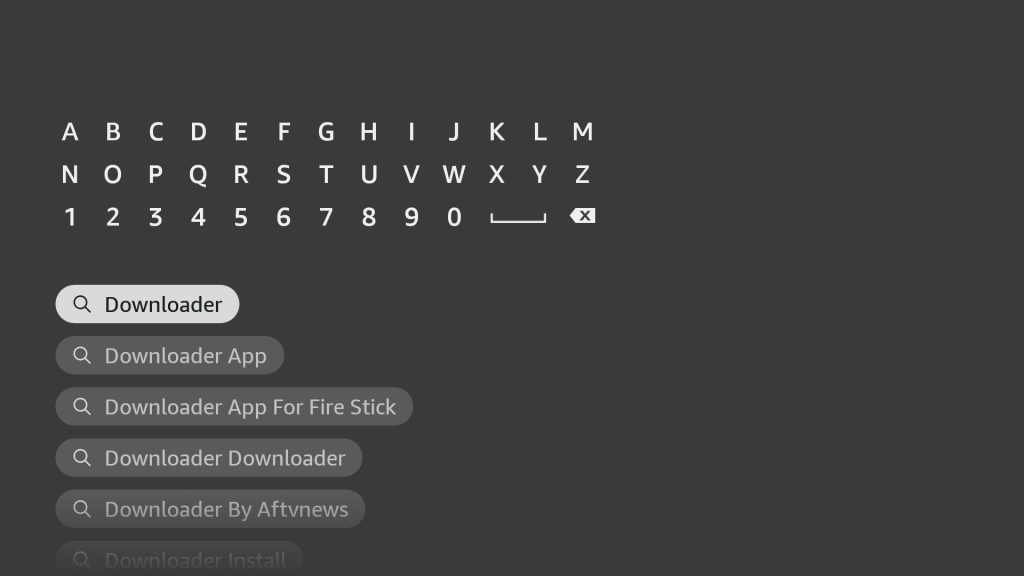
- The Downloader has the Orange Background so ensure you are Downloading the Correct
app.
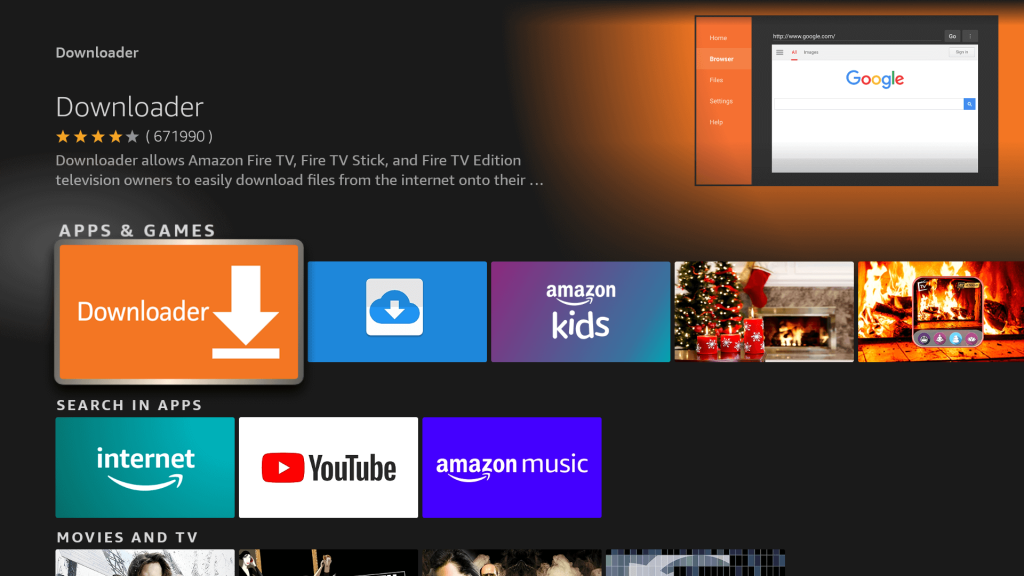
- From the next screen, click on the Download button.
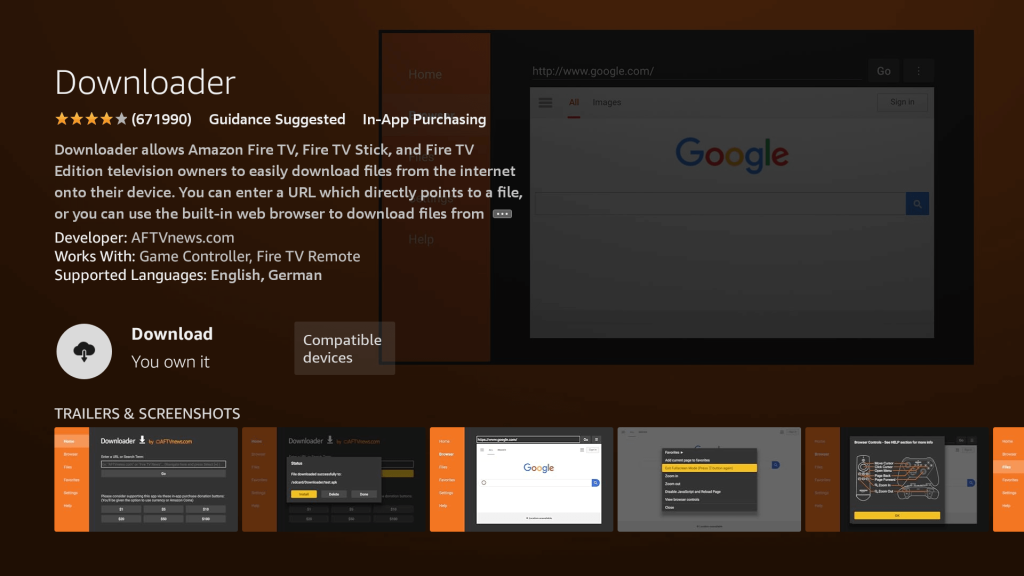
- Once installed, do not open it yet!
Enable Unknown Sources 1.2:
To ensure the Downloader app can install Colesy IPTV on your device, follow these steps:
Navigate to your device’s Settings > My Fire TV > Developer Options within the My Fire TV menu.
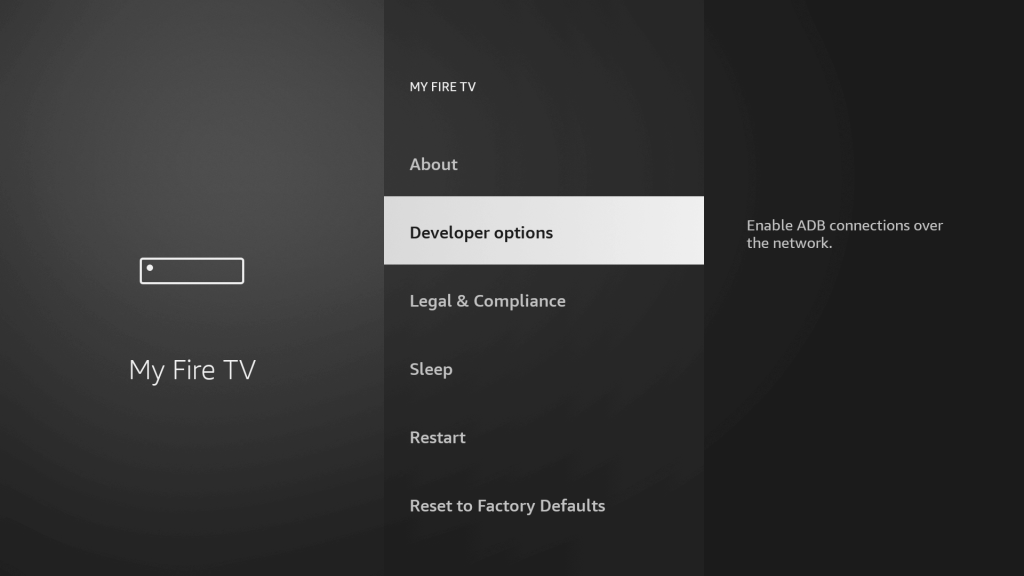
Find ‘Install Unknown Apps‘ or ‘Apps from Unknown Sources‘ and select it.
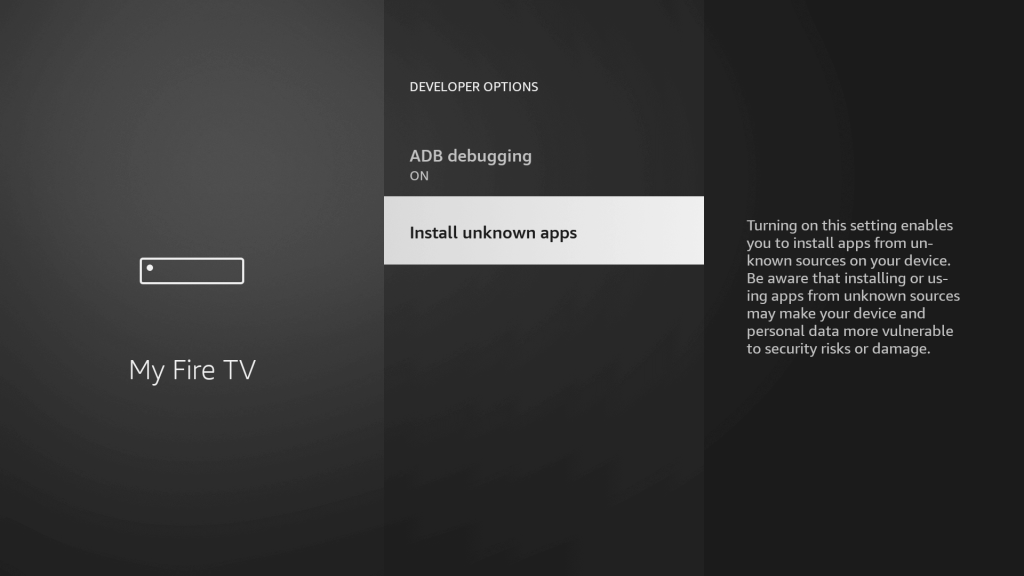
You’ll see a list of apps; locate ‘Downloader.’ It will display as ‘Off.’
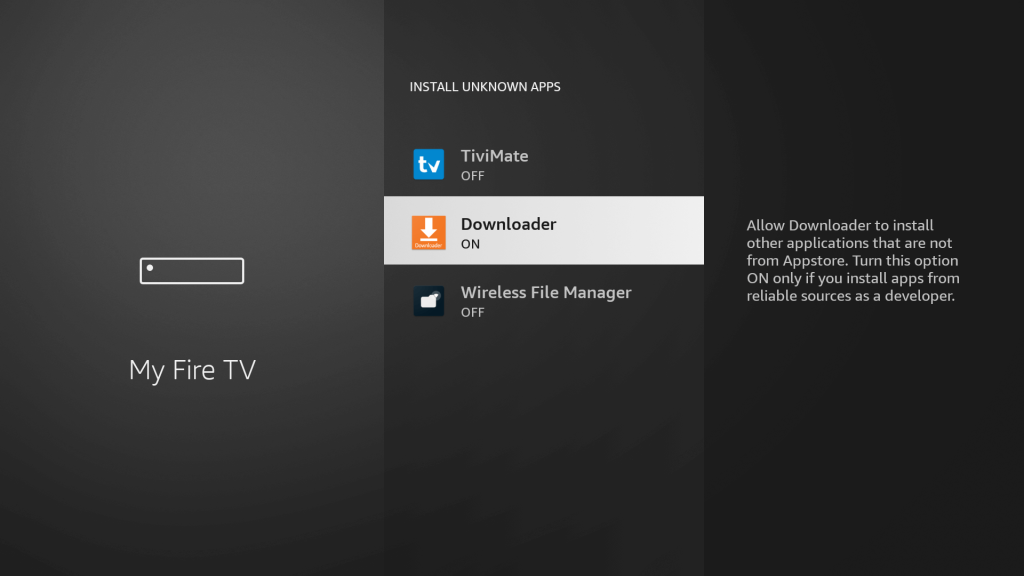
Hover over the ‘Downloader‘ app and press ‘OK‘ on your remote to toggle the option to ‘On.’ By enabling this setting, you grant the Downloader app permission to install third-party applications, like ColesyAppStore, which are not available through the official app store.
Now that we have enabled Unknown Sources for Downloader, we are finally ready for the last step to
get the ColesyAppStore and set up the app, check the below steps with screenshots and avoid making any errors.
- Go to the Home Screen and click on the Applications icon next to the Profile.
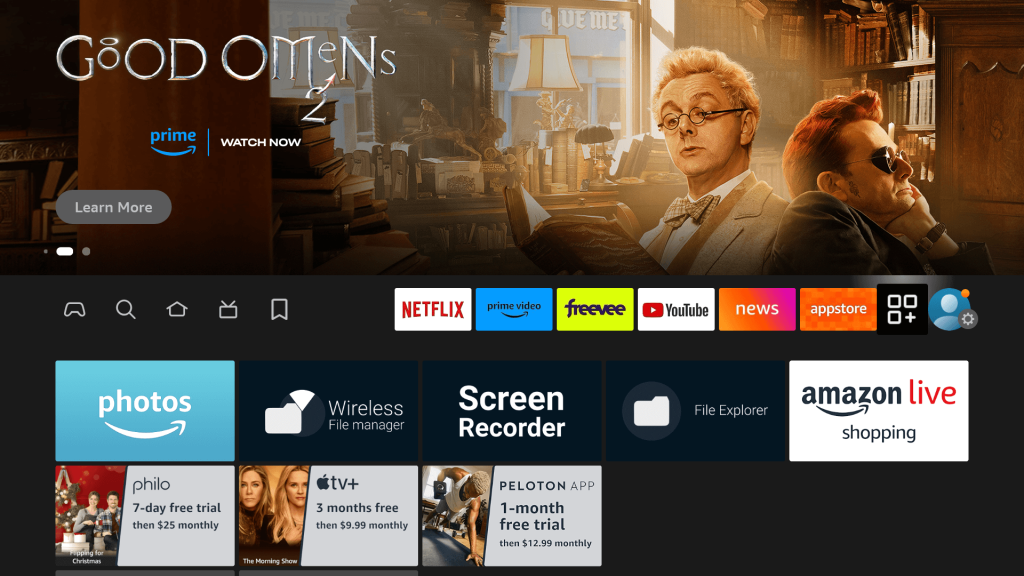
- Scroll down and launch the Downloader app.
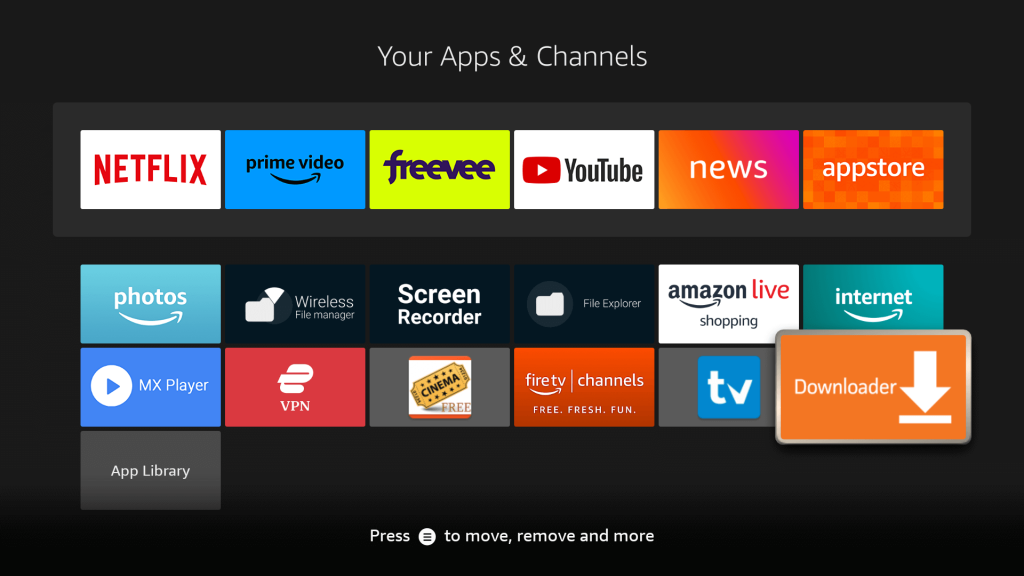
- Click Allow when asked permission to access Media, Files, etc.
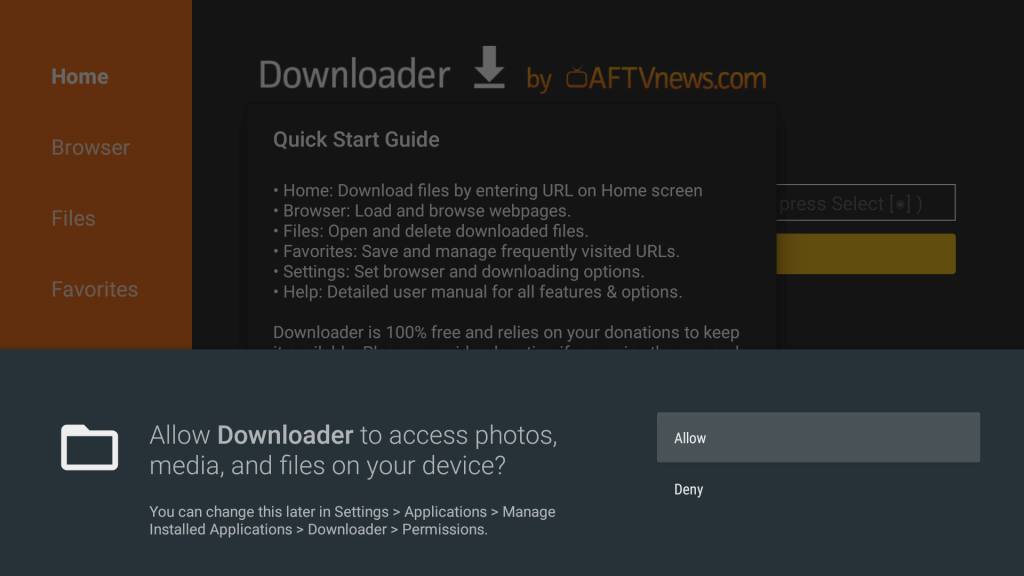
- Hit OK when the Quick Guide Menu pops up.
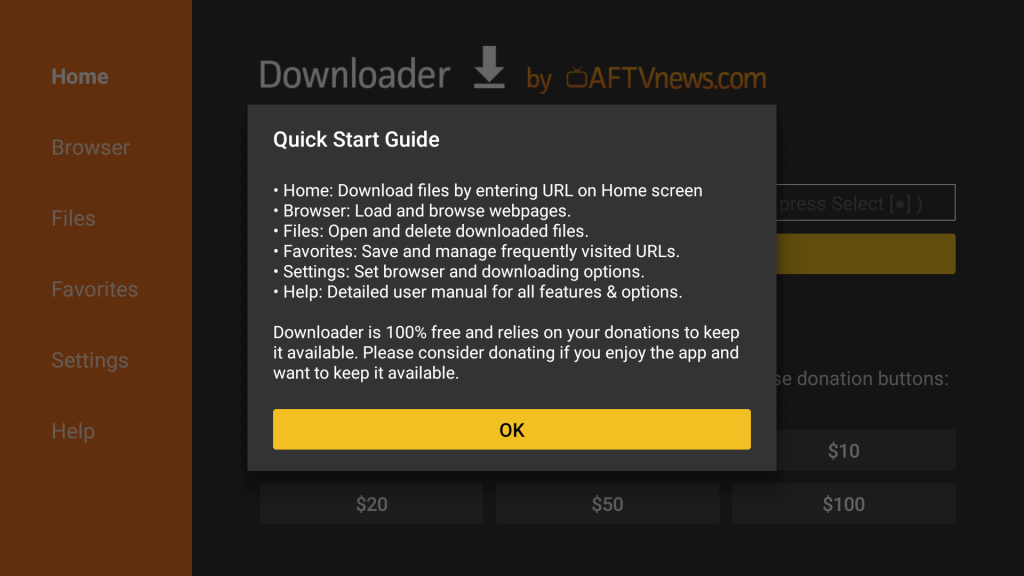
- Now click on the Empty Box and using the keyboard type this Code: 900760
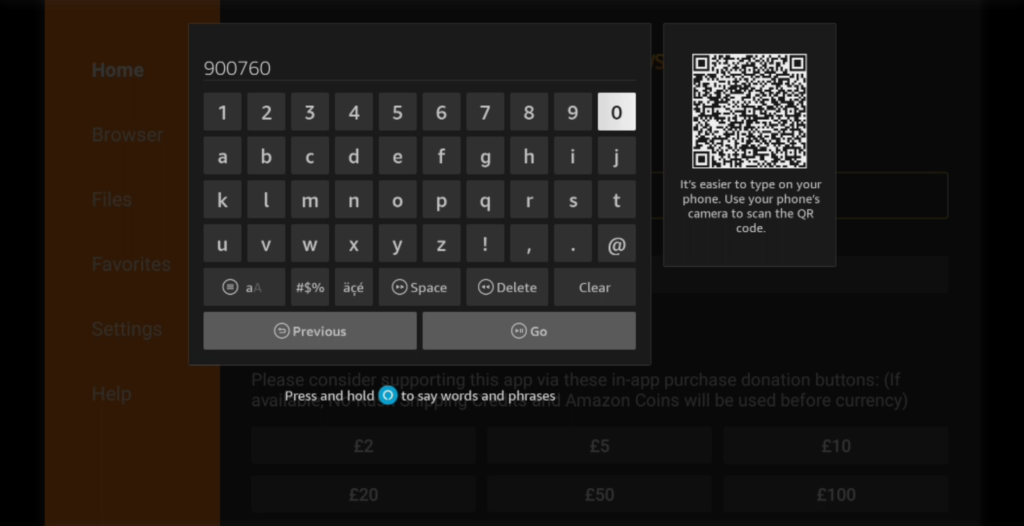
- Press Go.
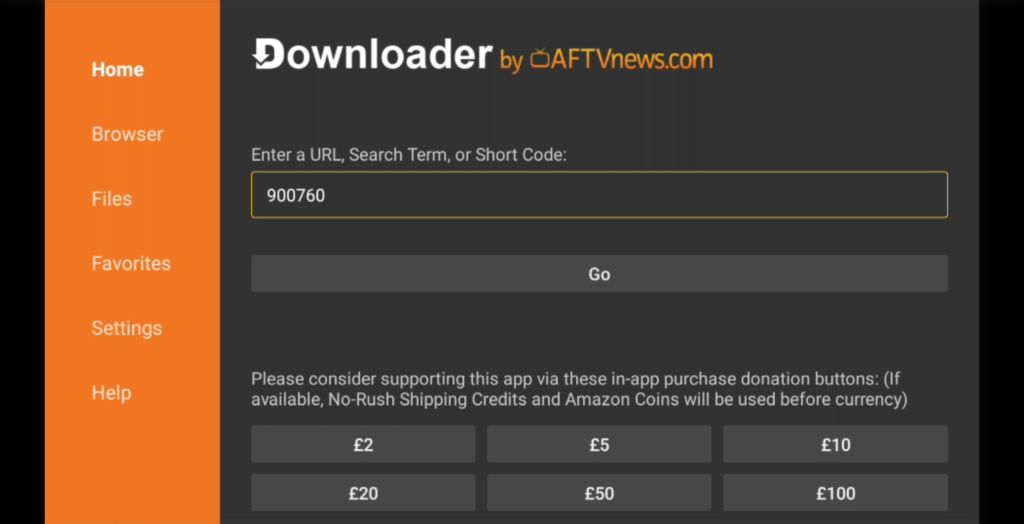
- Wait there for 5 seconds and it will automatically Redirect.
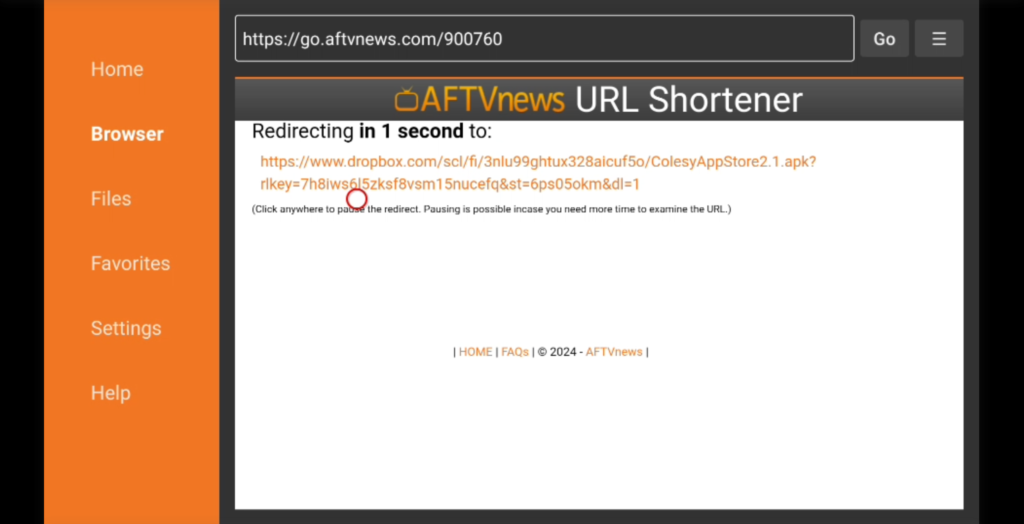
- Then it will connect to the download server.
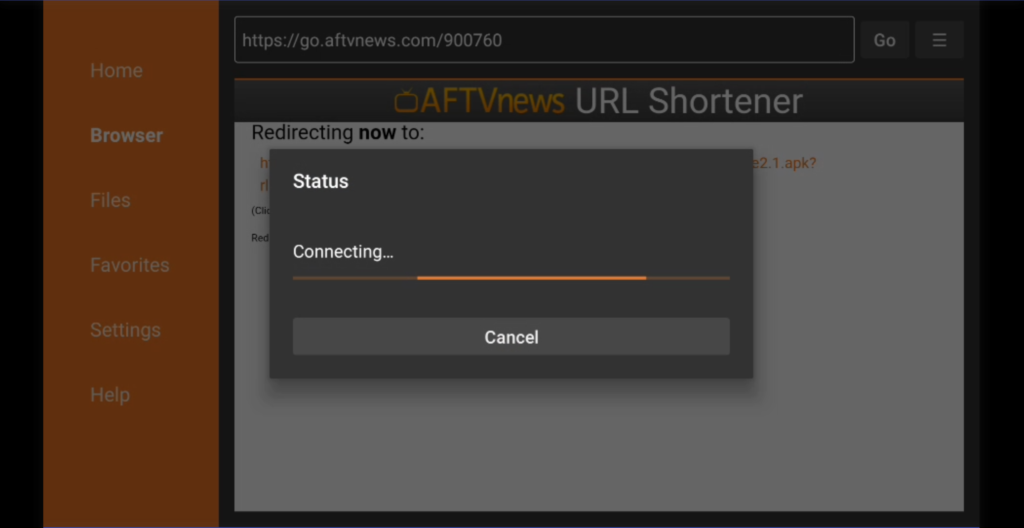
- Wait for it to Download.
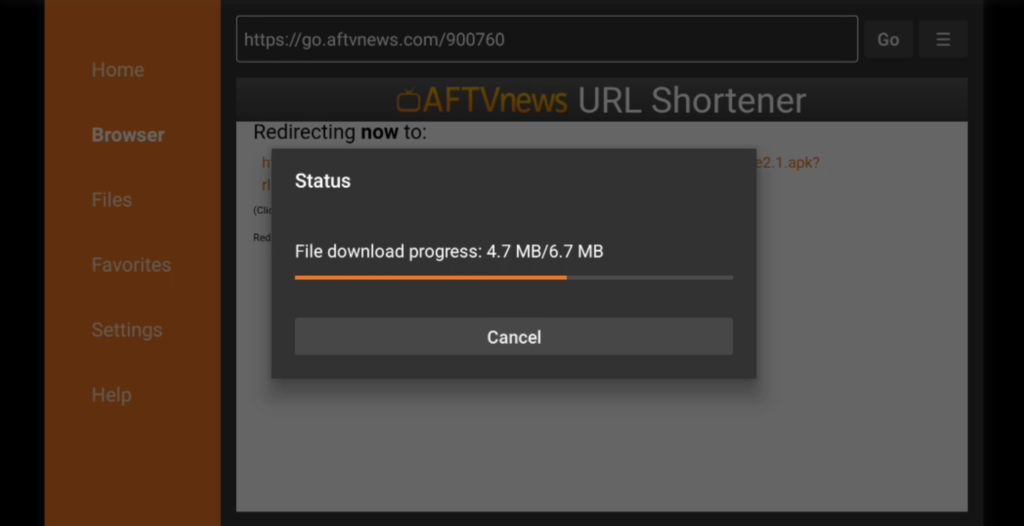
- Once the app is downloaded, the Installation screen will appear, hit Install from the bottom
right.
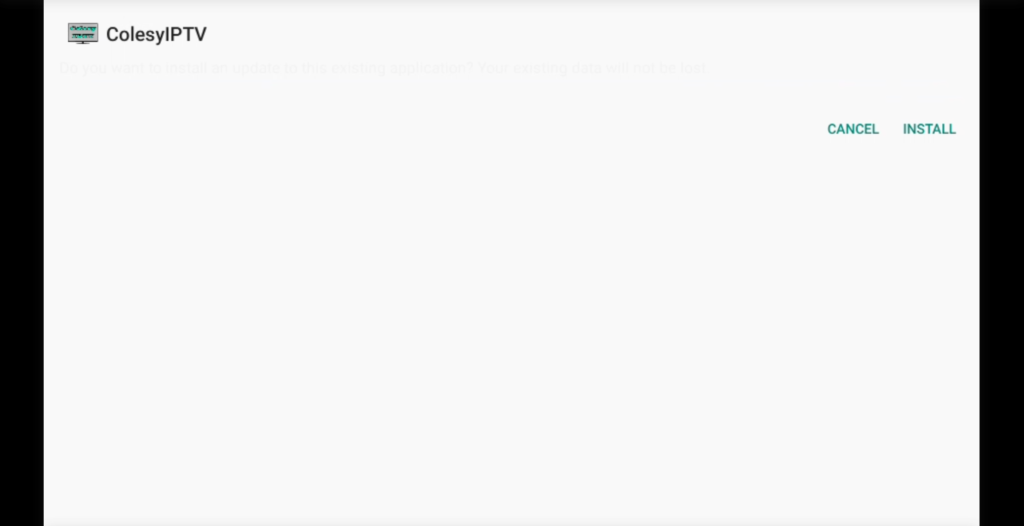
- Wait and it will install. When its completed press the Open button.
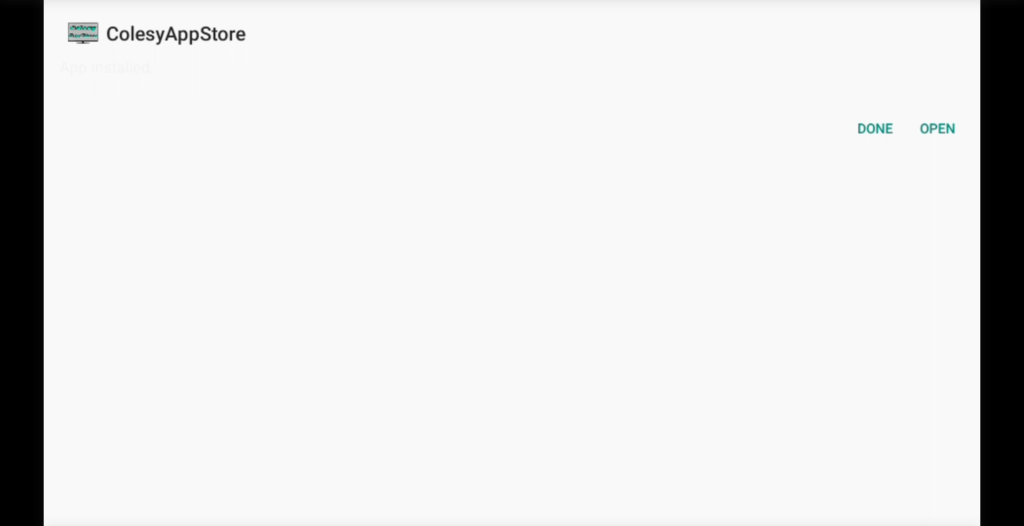
Installation of Colesy App Store has been completed successfully, now comes the main part which is how to log in. Basically, it is simple and easy because with our app you do not have to put the Portal URL, our app automatically connects you to the server.
Make sure that you have your login details with you, if you haven’t received them yet, then kindly check your Inbox or Junk Folder or contact us. Once you have got the credentials just follow the following steps:
- On the Next Screen, you will be asked to put in your Username and Password.
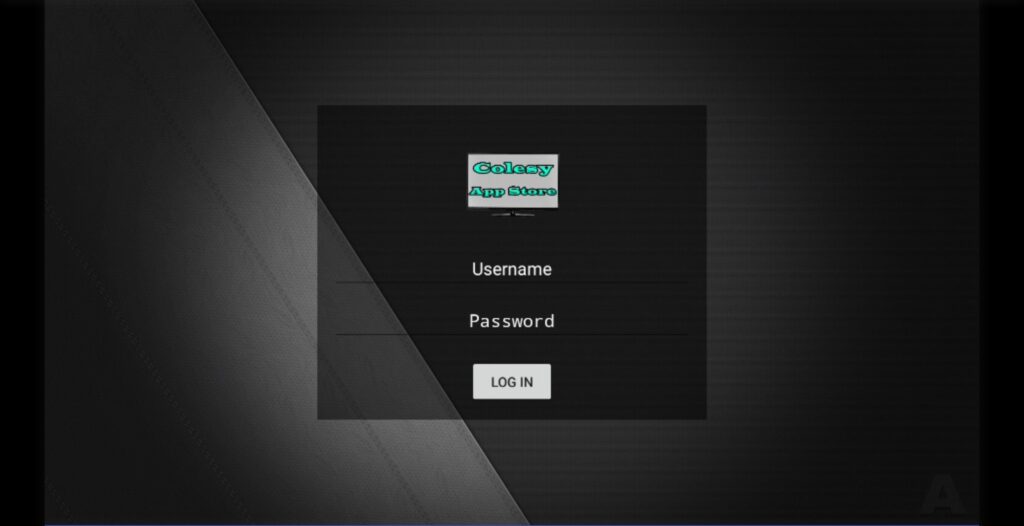
- Type your Username and Password that we have sent to you and hit the Login button.
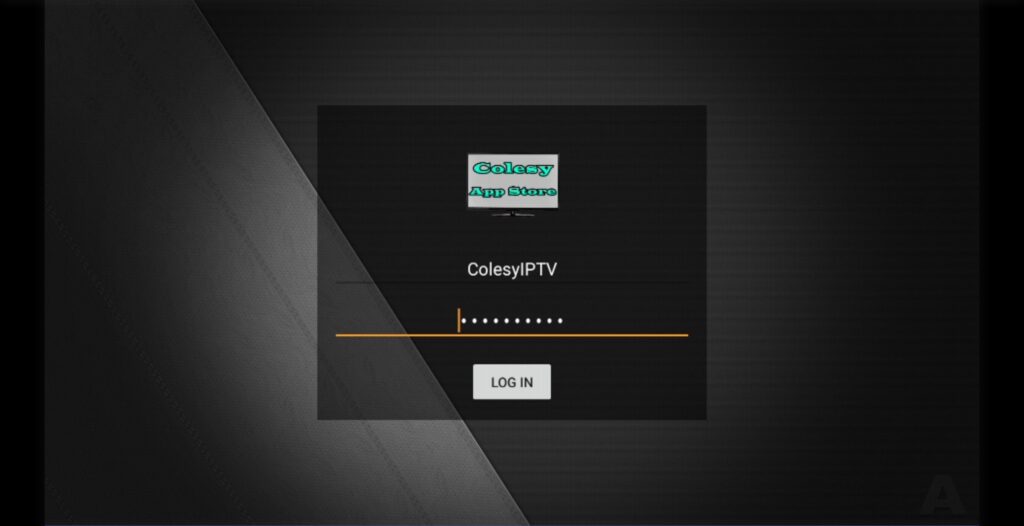
- Now you are on the Colesy App Store all our apps will be here in one place. Any new apps will be uploaded to the app too. Easy and straight forward to download and install any of the apps too. Follow the next tab for Downloading and Installing apps.
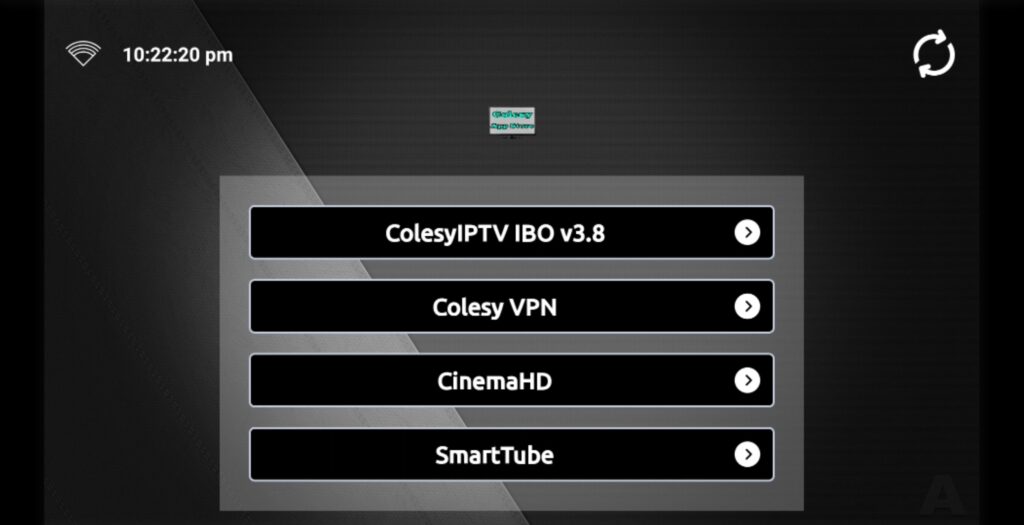
- Load up Colesy App Store if not already. Then Press on one of the apps you would like to download and install.
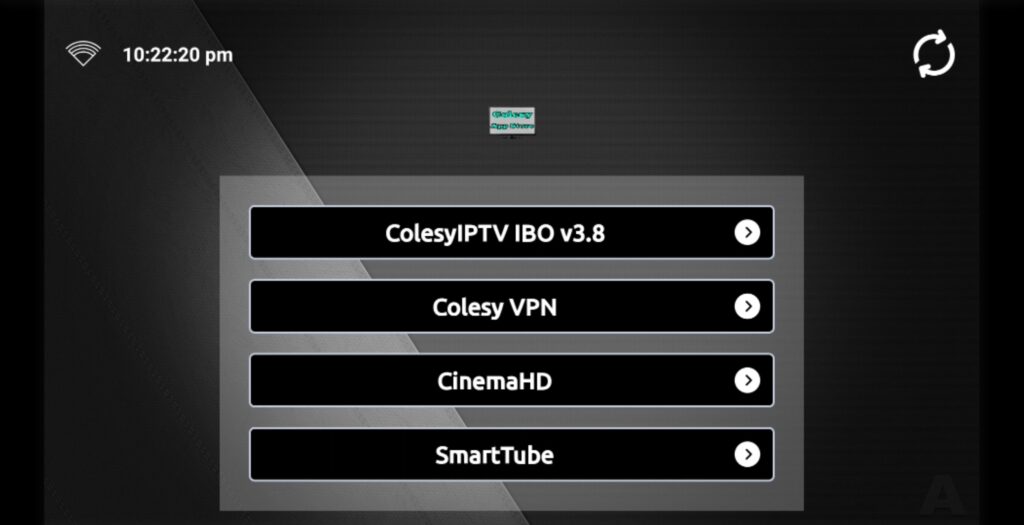
- Press the Download button for the app you would like to download. Then it will download.
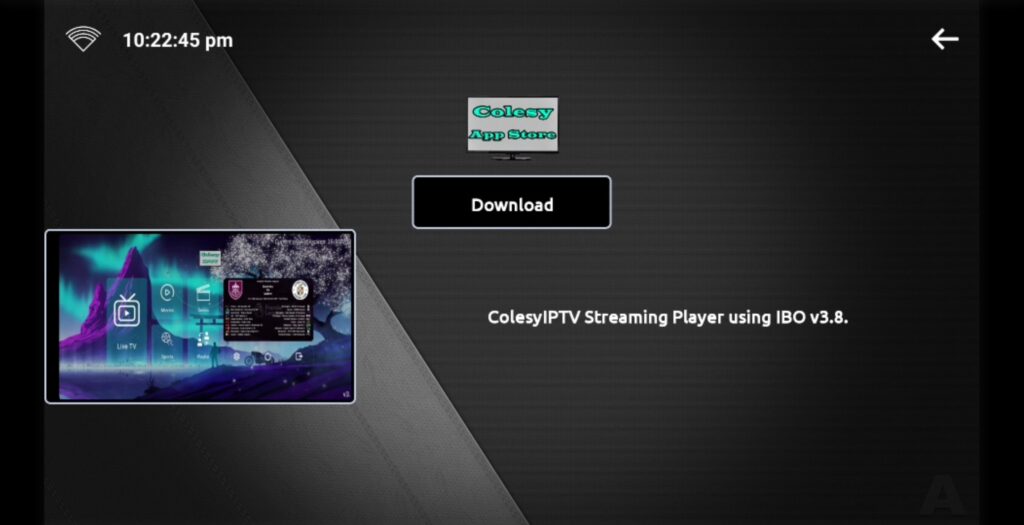
- If this is the frist time downloading an app from the app store you will get this popup. Press Settings.
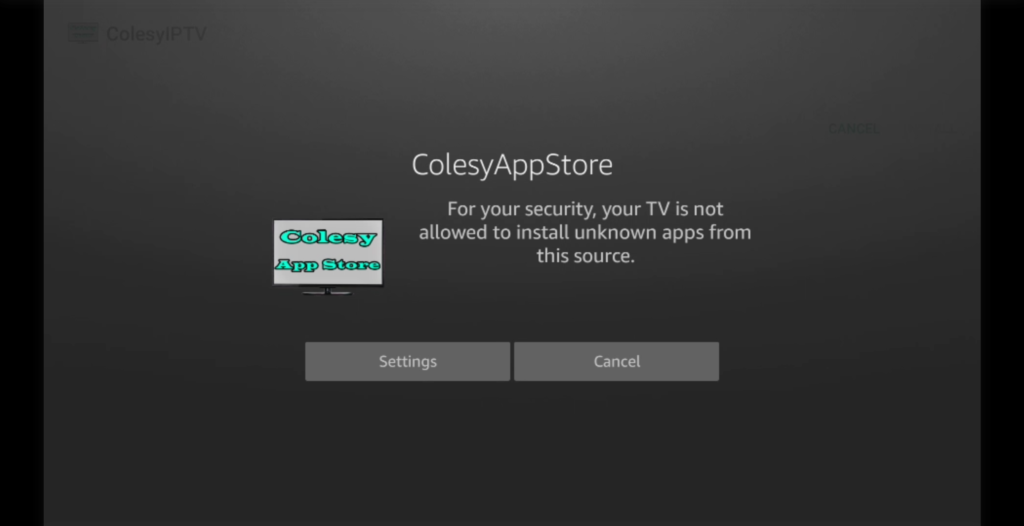
- Then press the Install unknown apps.
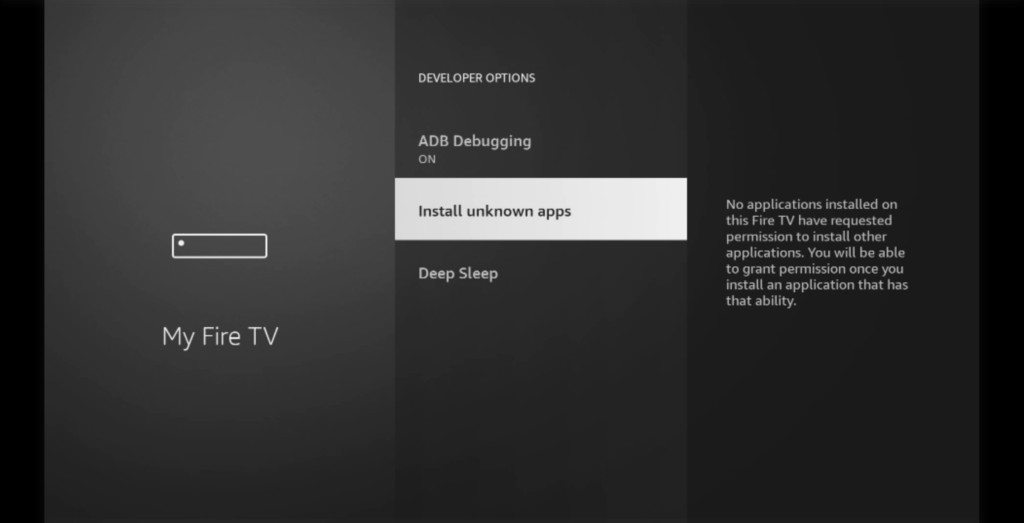
- Then you will get given a list of apps that has this permission build into them.
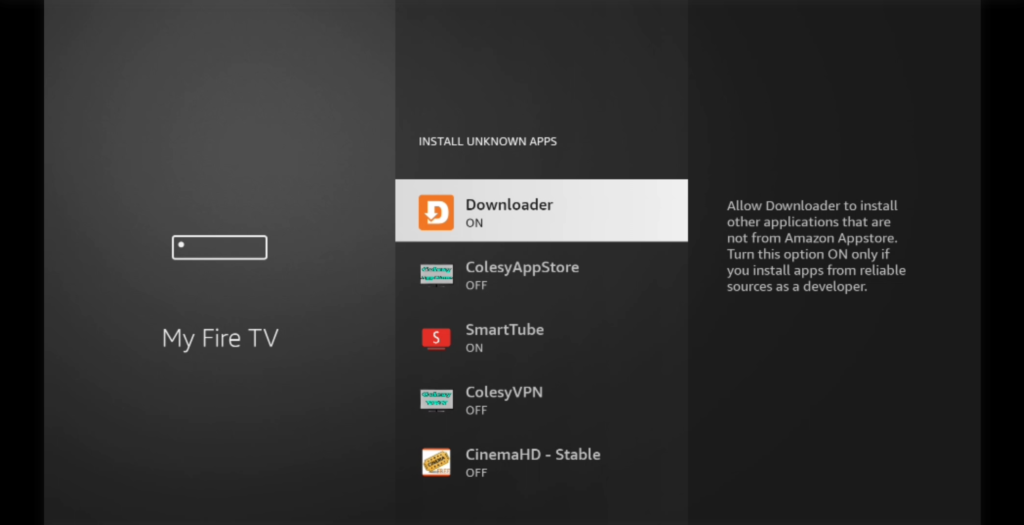
- Now go to ColesyAppStore and press on it and it should turn from off to on. Then press the back button 2x to go back to the app store.
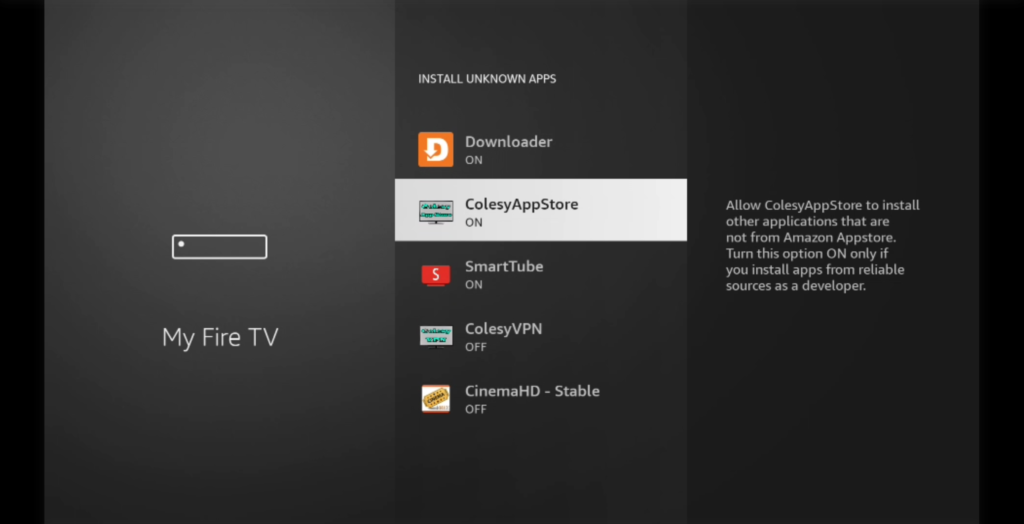
- When you have downloaded the app file you require press the Install Button.
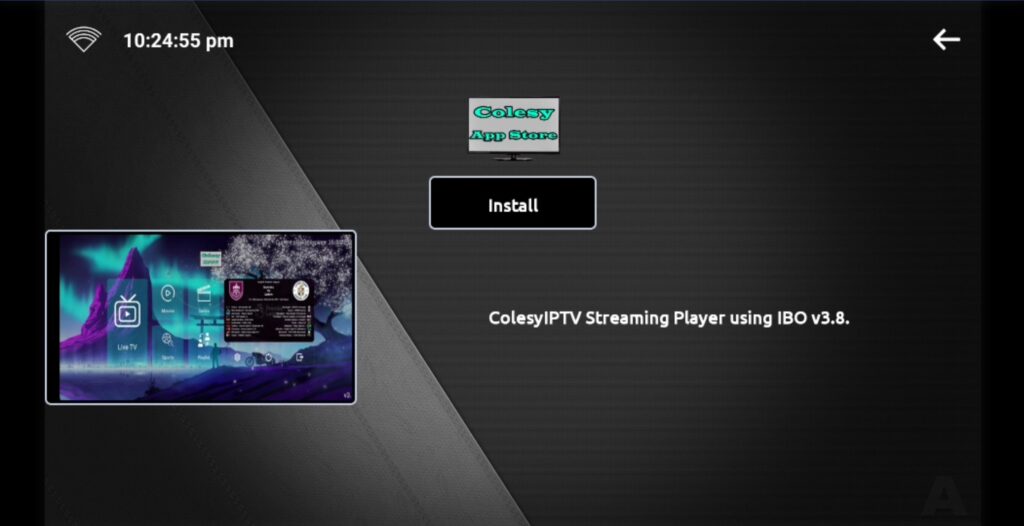
- Now press the install button.
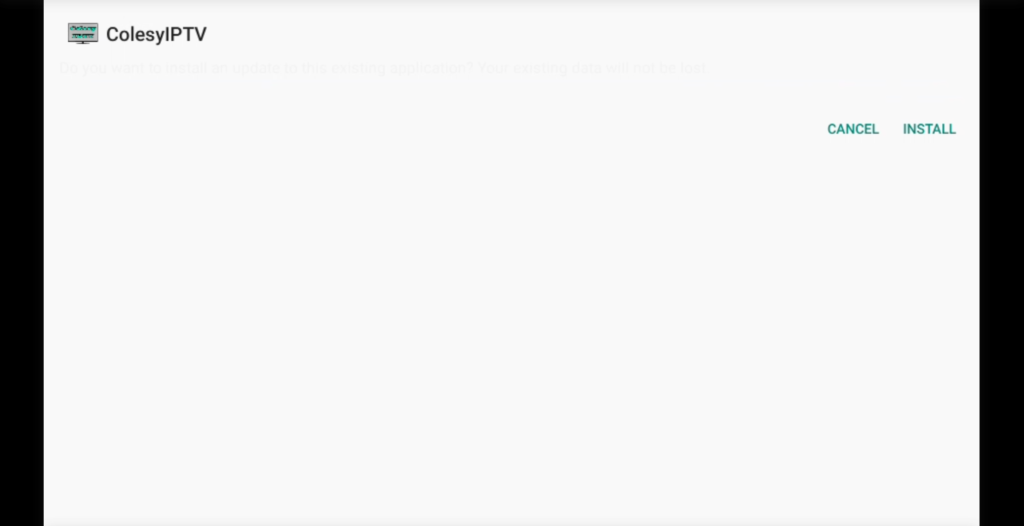
- The app is now downloaded, press the open button to open the app.
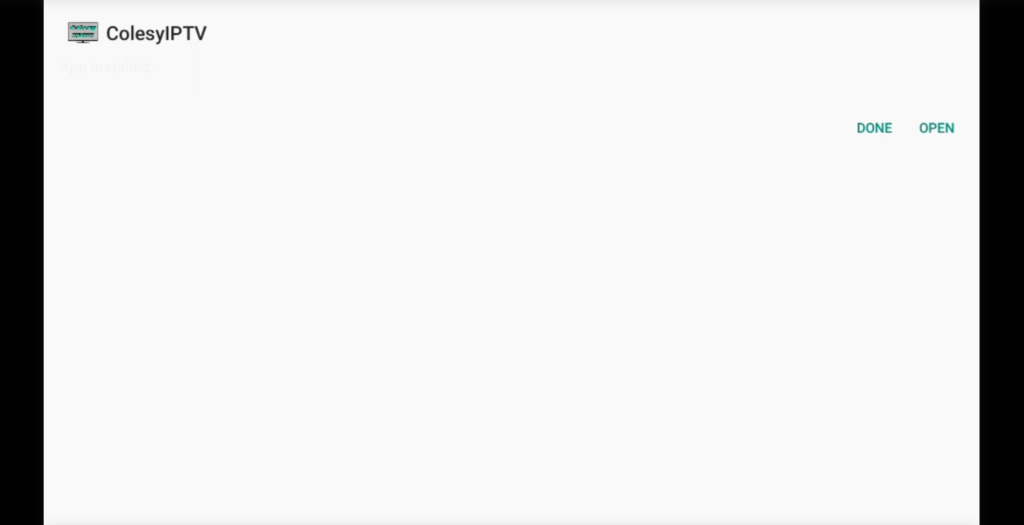
- The app will open onto the apps login page.
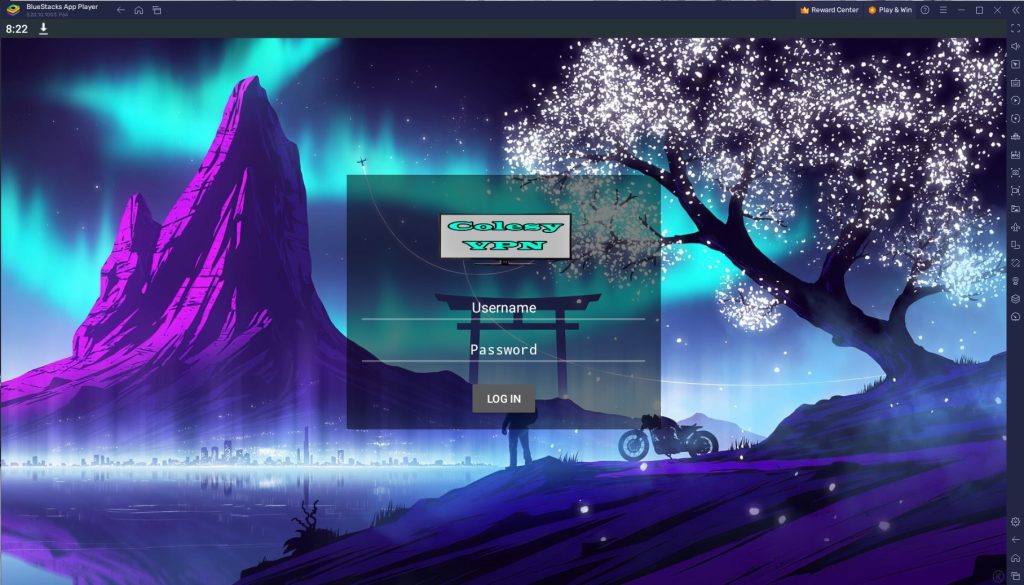
- Put in your login details that got provided to you to log into the app.
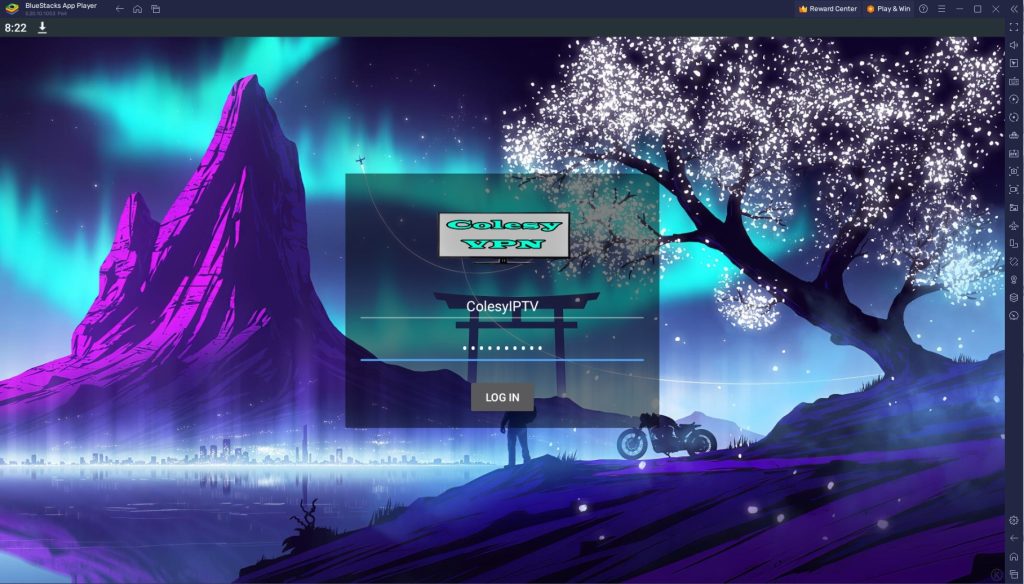
- Press LOG IN and you will now be logged into the app you downloaded.
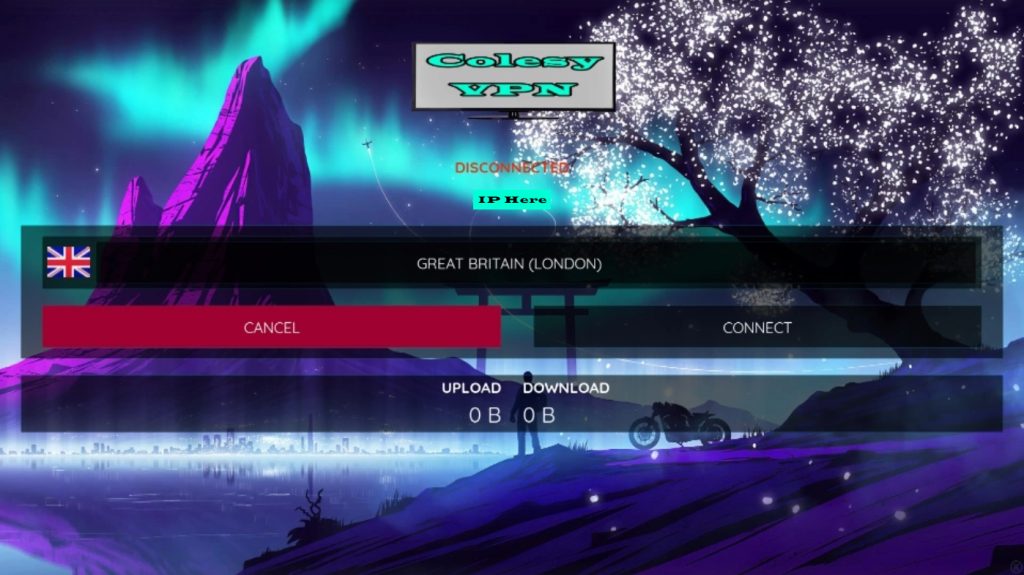
Android Emulator for PC Guild:
- Go to https://www.bluestacks.com and click on “Download BlueStacks” to get the latest version of our app player;
- Launch the installer once it’s done downloading.
- Wait until the process finishes, after which BlueStacks will launch automatically.
And that’s it! Once you’re done, you’re ready to start gaming on BlueStacks. However, in case you have any questions about the process, here’s a more detailed explanation:
1. BlueStacks Requirements
Before you install BlueStacks, you must first check that your PC fulfills the following requirements:
- Minimum system requirements
- OS: Microsoft Windows 7 and above.
- Processor: Intel or AMD Processor.
- RAM: Your PC must have at least 4GB of RAM. (Note that having 4GB or more disk space is not a substitute for RAM)
- HDD: 5GB Free Disk Space.
- You must be an Administrator on your PC.
- Up to date graphics drivers from Microsoft or the chipset vendor.
- Recommended system requirements
- OS: Microsoft Windows 10
- Processor: Intel or AMD Multi-Core Processor with Single Thread PassMark score > 1000.
- Graphics: Intel/Nvidia/ATI, Onboard or Discrete controller with PassMark score >= 750.
- RAM: 8GB or higher
- HDD: SSD (or Fusion/Hybrid Drives)
- Internet: Broadband connection to access games, accounts, and related content.
- Up to date graphics drivers from Microsoft or the chipset vendor.
Once you’ve checked that your PC can run BlueStacks, you can go ahead and proceed with the installation.
2. How to Download BlueStacks
Before you install BlueStacks 4, you must first download the latest version of our client from our website. All you need to do is navigate to our website and click on the ‘Download BlueStacks’ button. Once you’ve finished downloading the BlueStacks installer, click on it to run it.
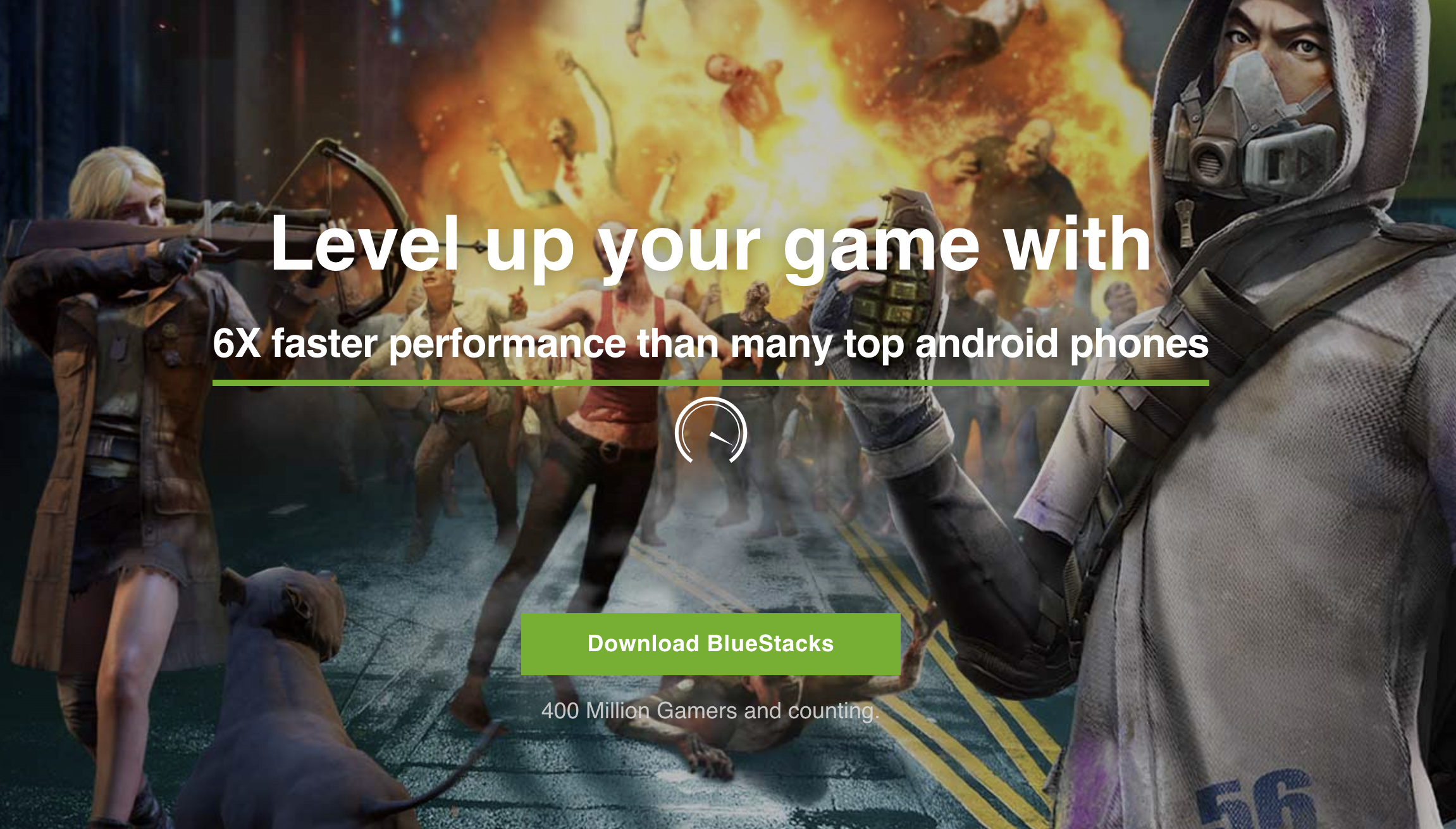
3. Installing BlueStacks
By default, our app player installs to your C drive. However, you will be prompted to confirm the parameters of the installation and will be able to change the install directory.
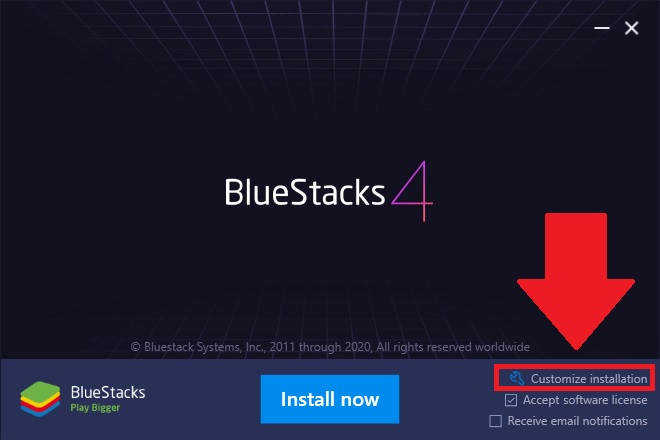
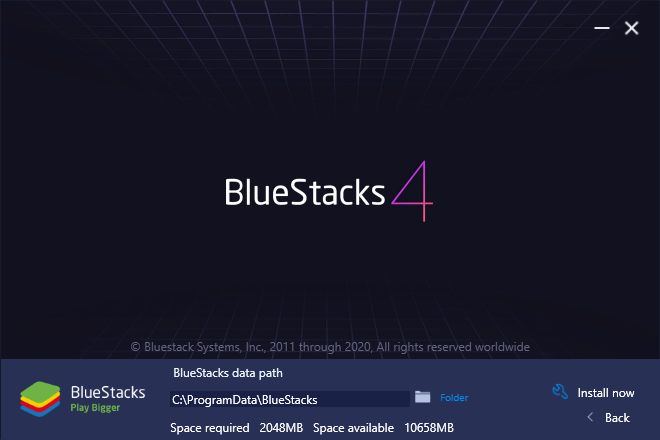
Keep in mind that all games and apps are downloaded and saved to this directory and can’t be changed after you install BlueStacks. In this sense, please make sure to select a drive with plenty of space so that you can download and play any game without having to worry about storage issues in the future.
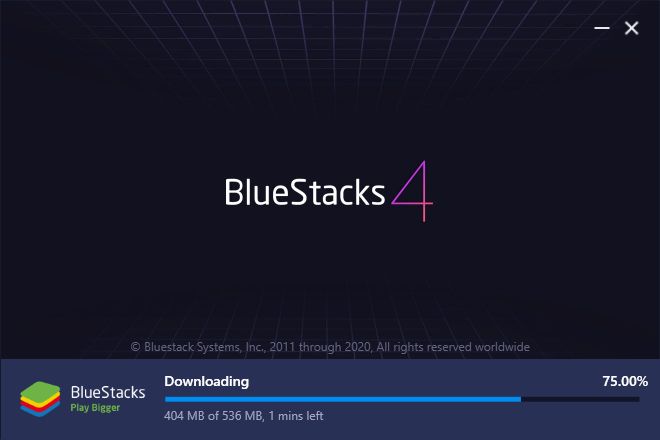
4. Setting Up Your Google Account
Installing BlueStacks 4 takes a few minutes, depending on your setup. Once finished, it will launch automatically, after which you will be prompted to link a Google account so you may start playing mobile games on PC.
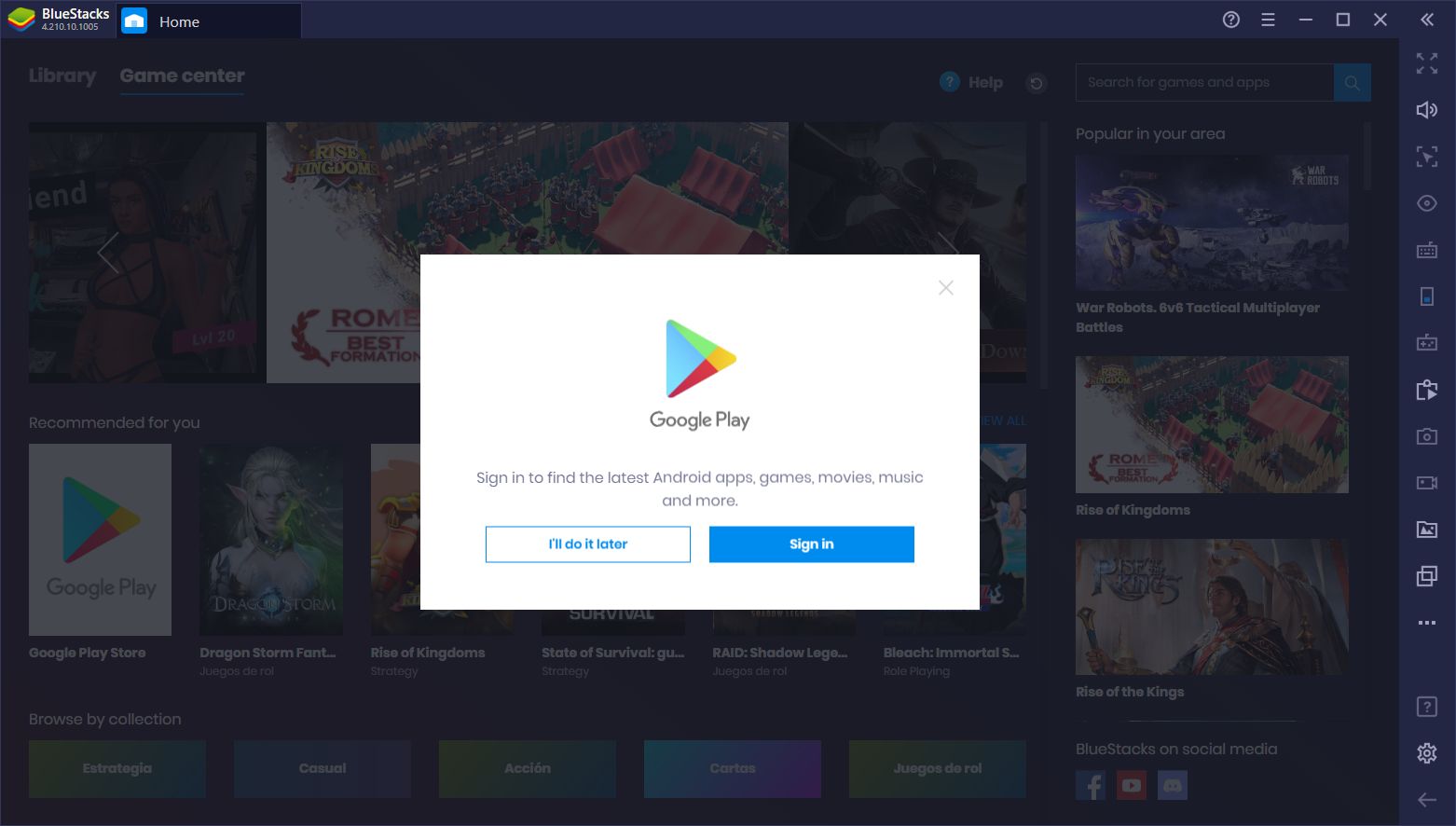
5. How to Upgrade From a Previous BlueStacks Version
To upgrade an existing version of BlueStacks to a more recent one, please follow these steps:
- Download the latest version of BlueStacks from our website and run the installer.
- If you have a previous version installed, you will be prompted to update instead of running a clean install. Just click on the “Update” button and let the installer run its course.
- Once finished, your BlueStacks will be updated to the latest version, while keeping your apps and data intact.
- Load up BlueStacks on your PC.
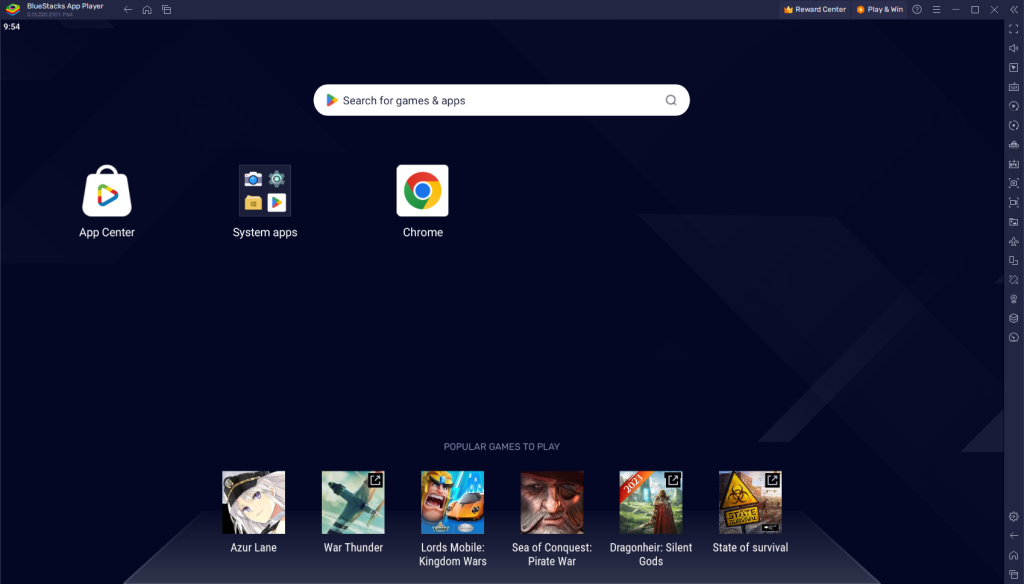
- Load up Google Chrome on the Emulator.
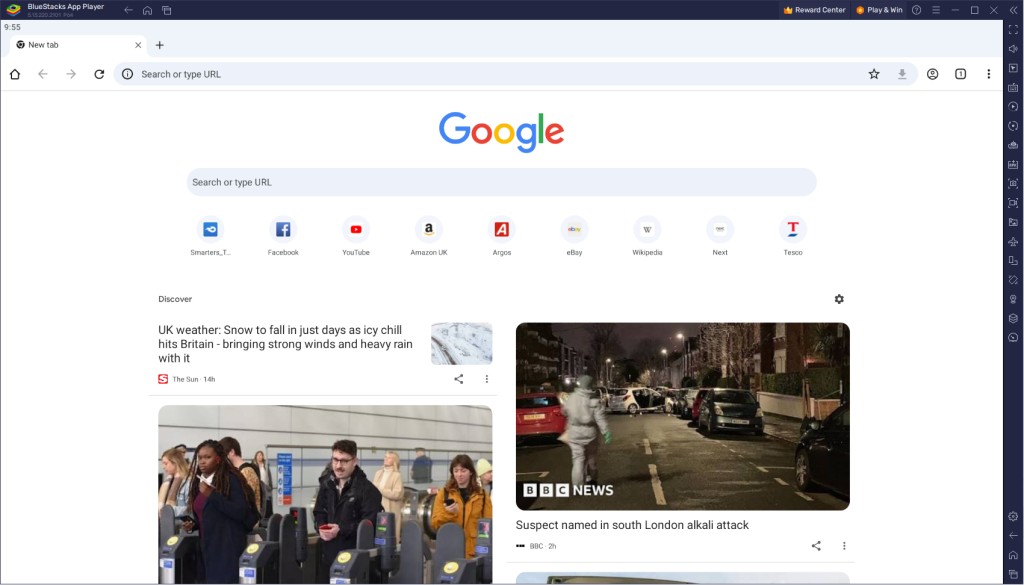
- Type in https://aftv.news/900760 on google search URL.
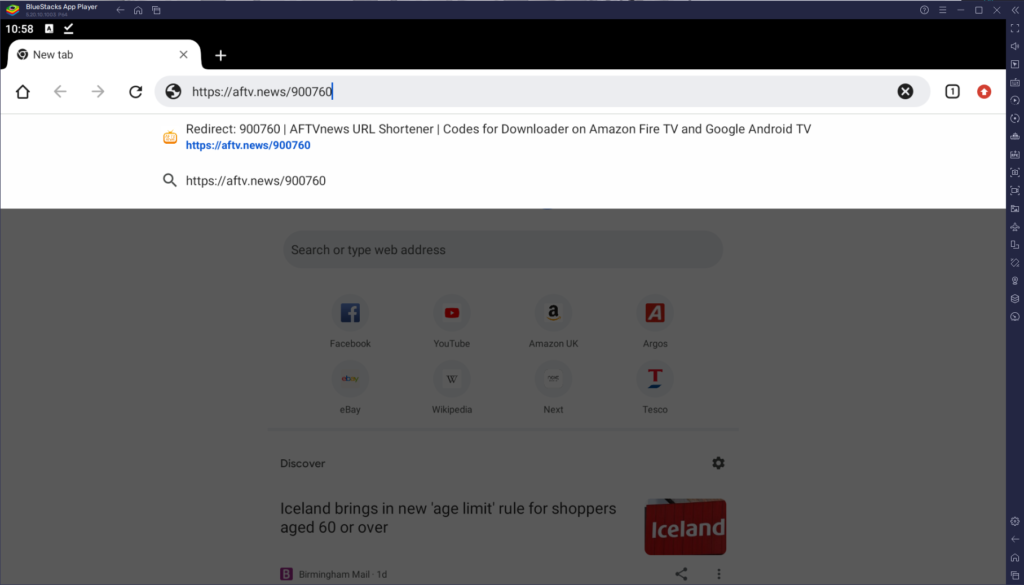
- Wait 5 Seconds then it will redirect to the file location.

- Press the download anyway button to download ColesyAppStore.
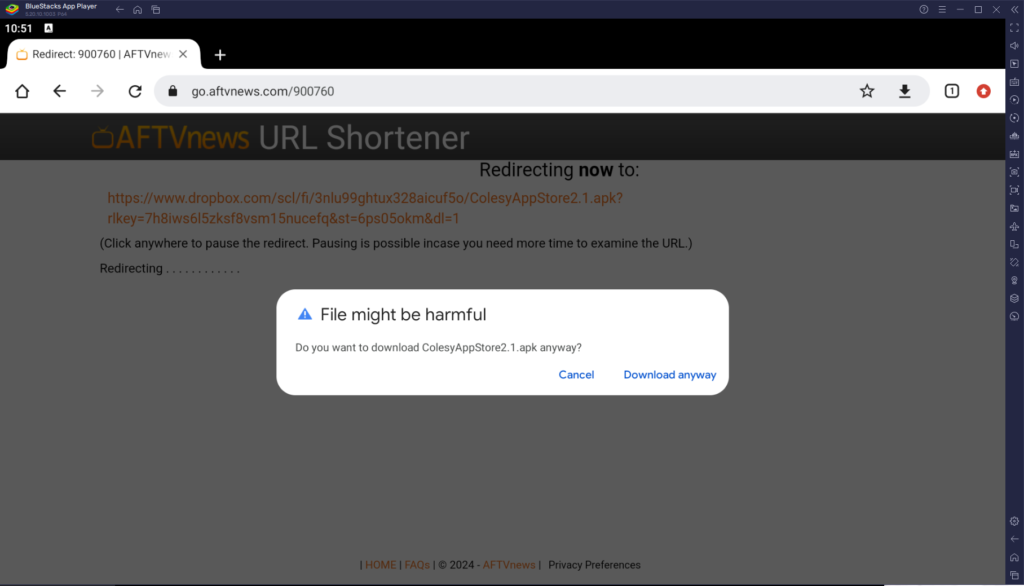
- When its downloaded press the open button when it pops up.
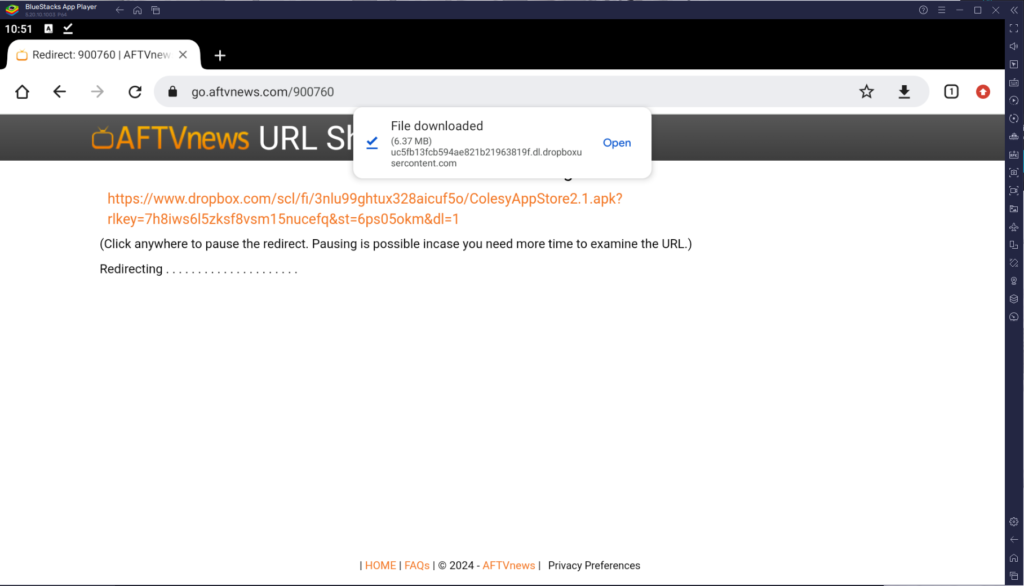
- When the download opens up press the Install button.
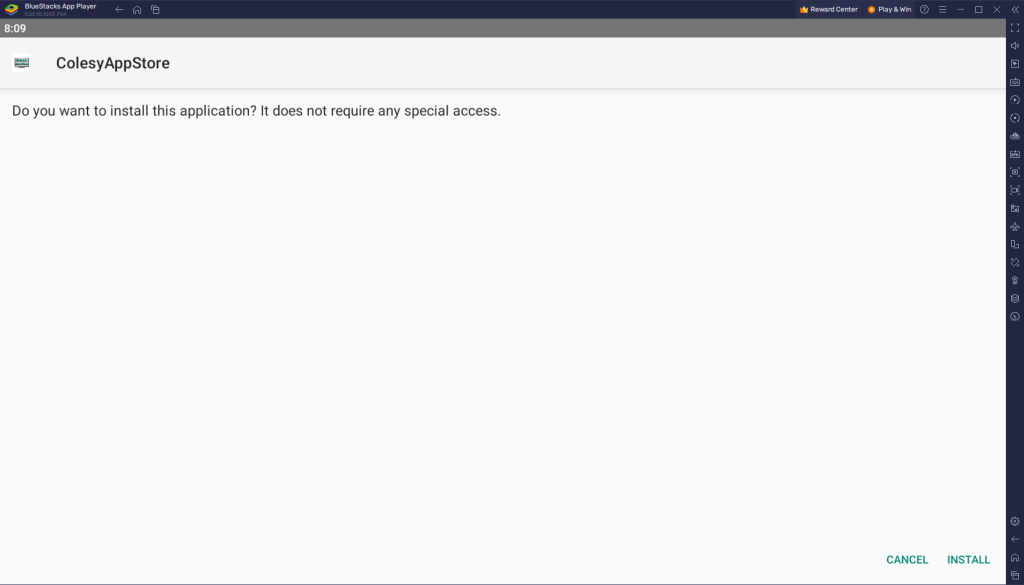
- Wait and it will install. When its completed press the Open button.
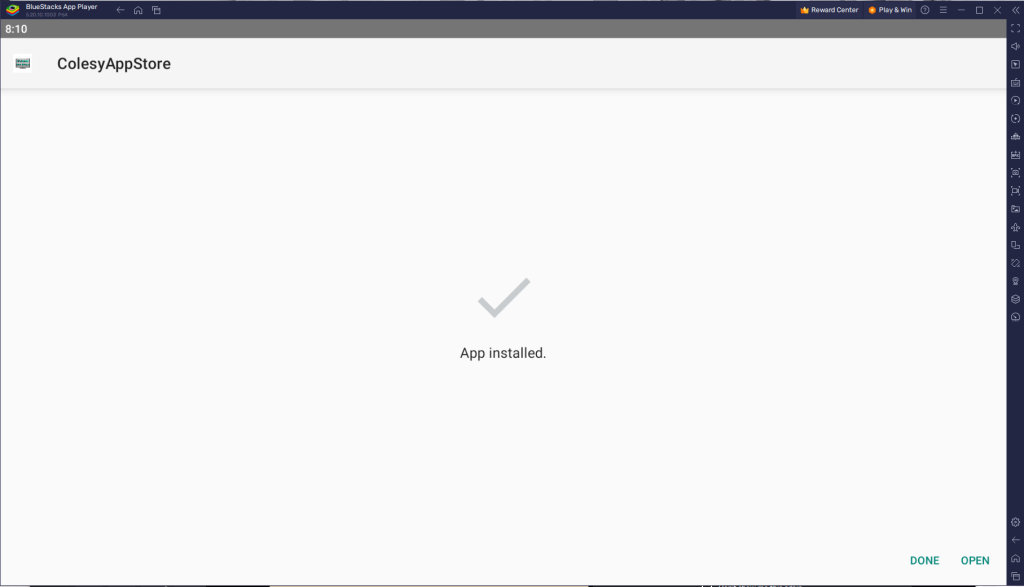
- The app will appear on your home page for easy access to open it up.
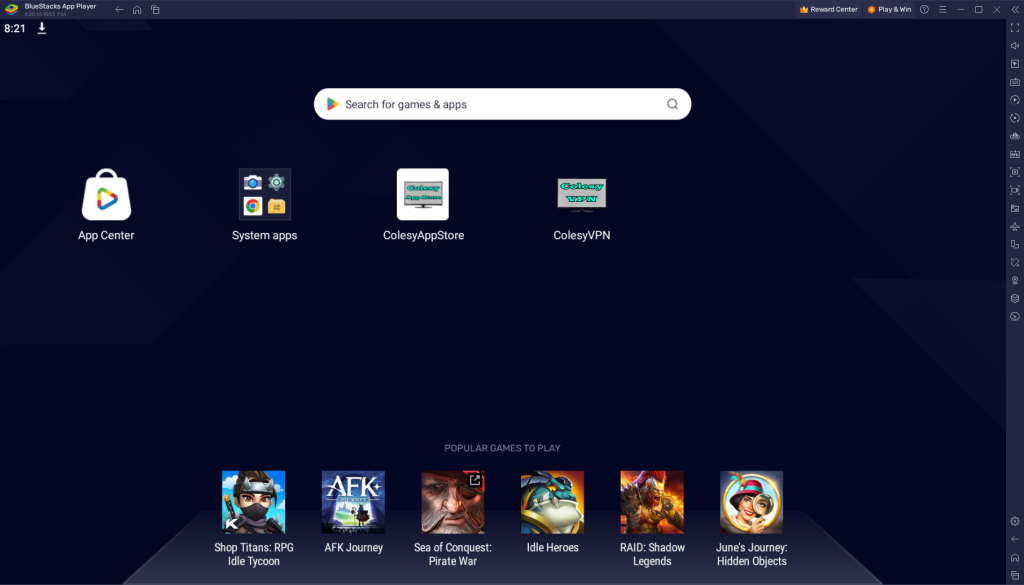
Installation of Colesy App Store has been completed successfully, now comes the main part which is how to log in. Basically, it is simple and easy because with our app you do not have to put the Portal URL, our app automatically connects you to the server.
Make sure that you have your login details with you, if you haven’t received them yet, then kindly check your Inbox or Junk Folder or contact us. Once you have got the credentials just follow the following steps:
- On the Next Screen, you will be asked to put in your Username and Password.
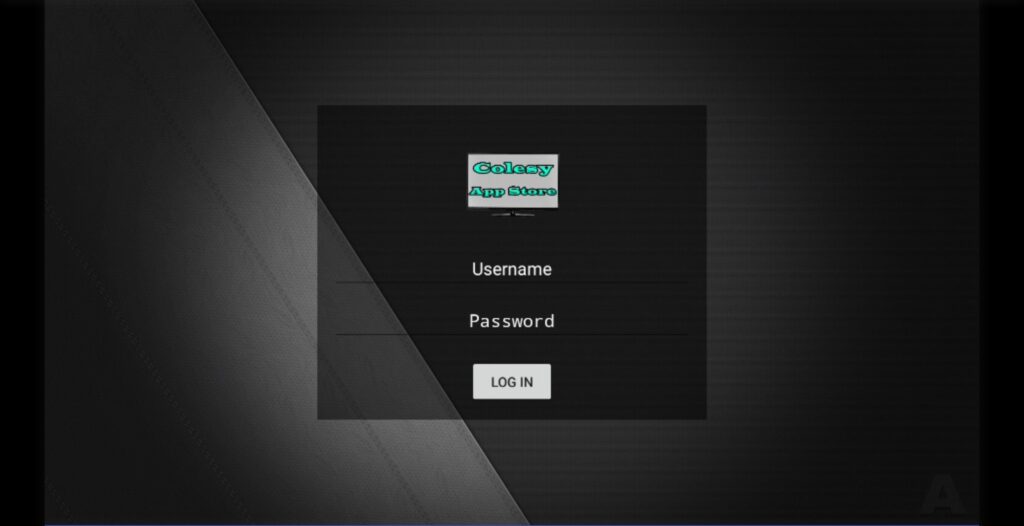
- Type your Username and Password that we have sent to you and hit the Login button.
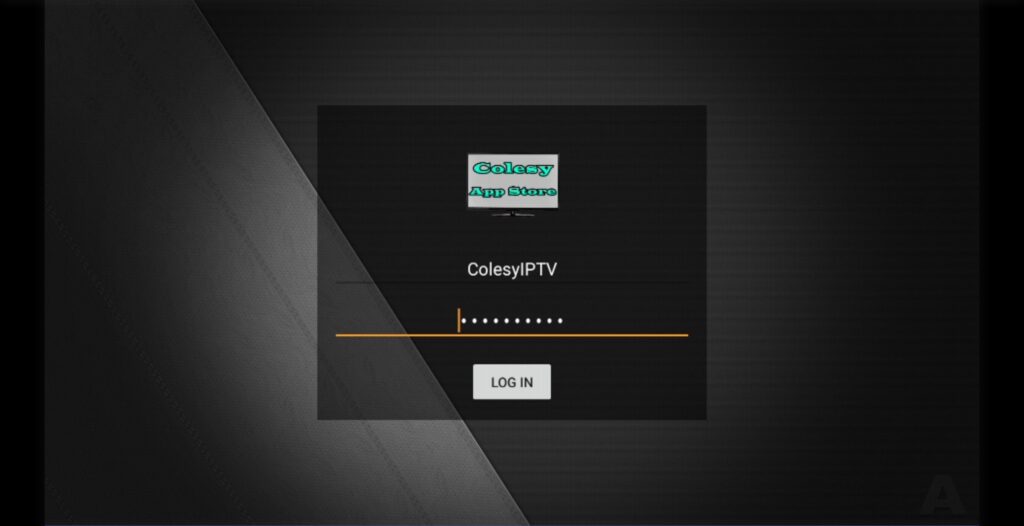
- Now you are on the Colesy App Store all our apps will be here in one place. Any new apps will be uploaded to the app too. Easy and straight forward to download and install any of the apps too. Follow the next tab for Downloading and Installing apps.
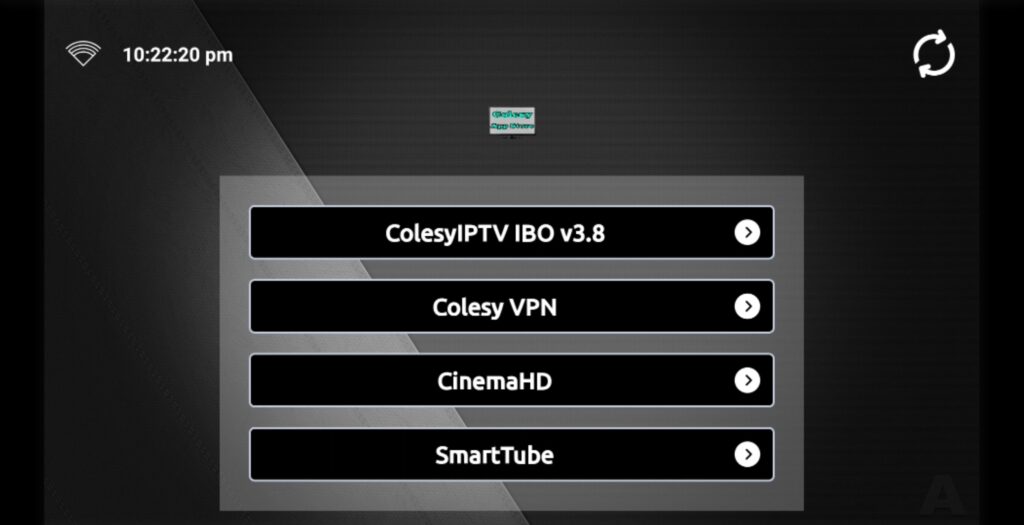
- Load up Colesy App Store if not already. Then Press on one of the apps you would like to download and install.
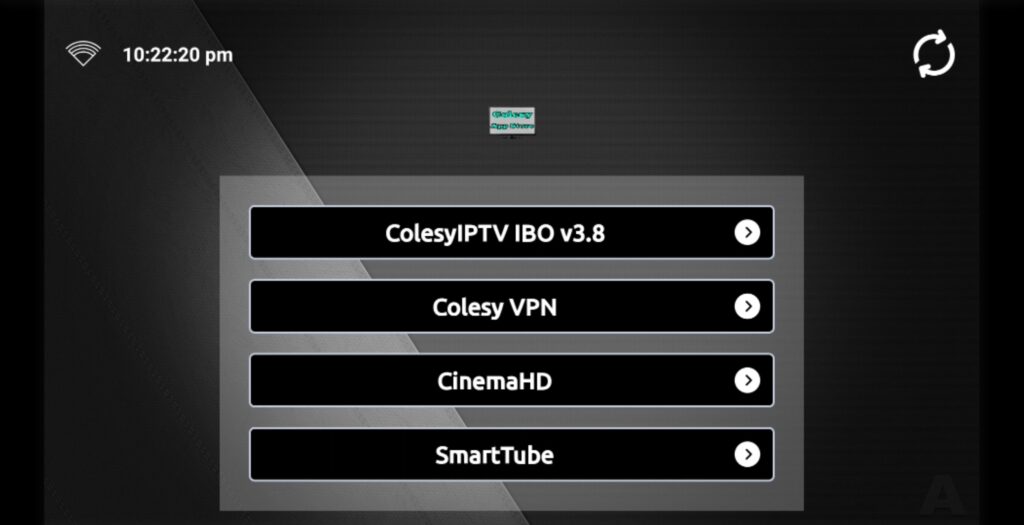
- Press the Download button for the app you would like to download. Then it will download.
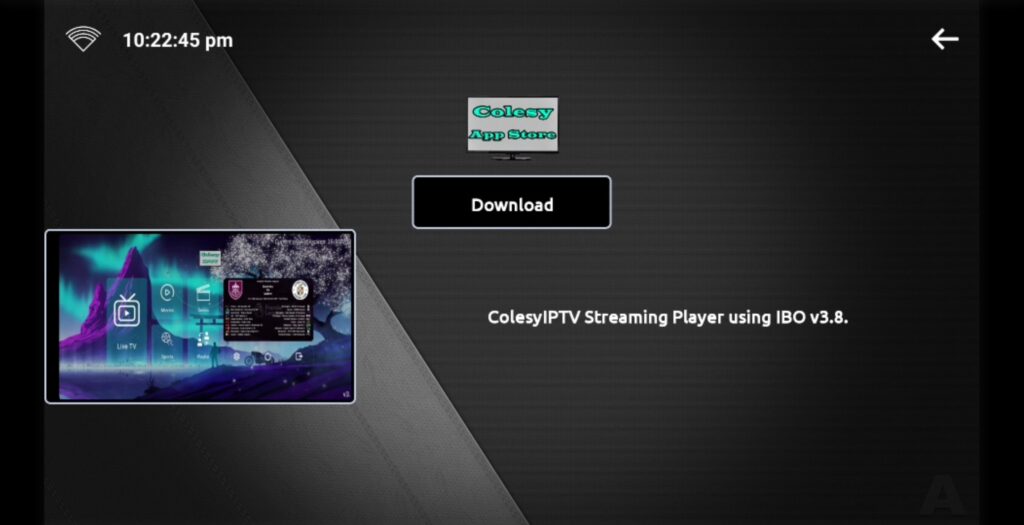
- If this is the frist time downloading an app from the app store you will get this popup. Press Settings.
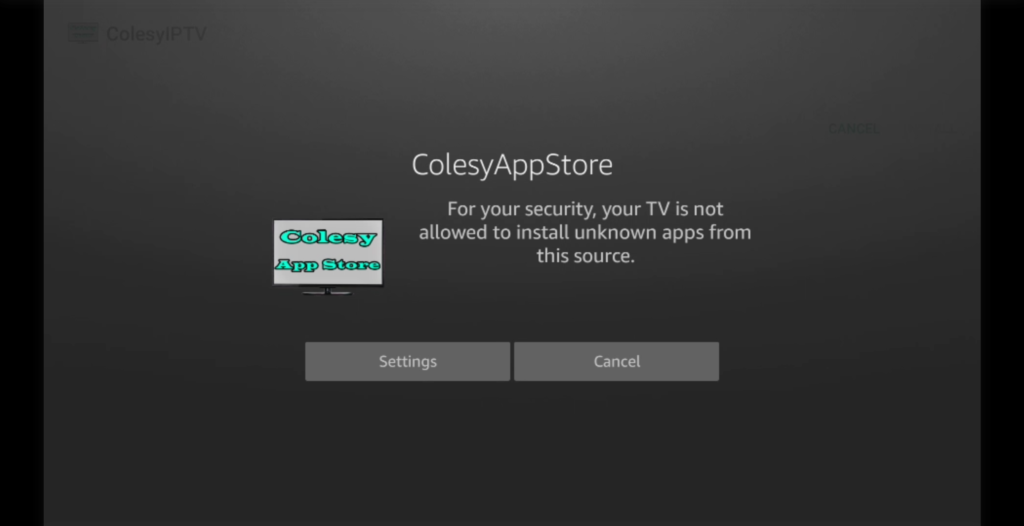
- Then press the Install unknown apps.
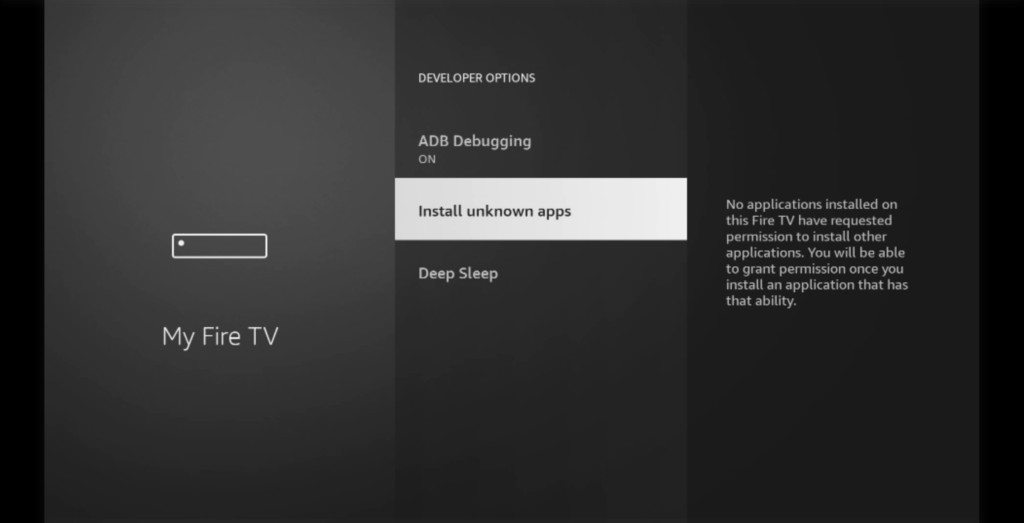
- Then you will get given a list of apps that has this permission build into them.
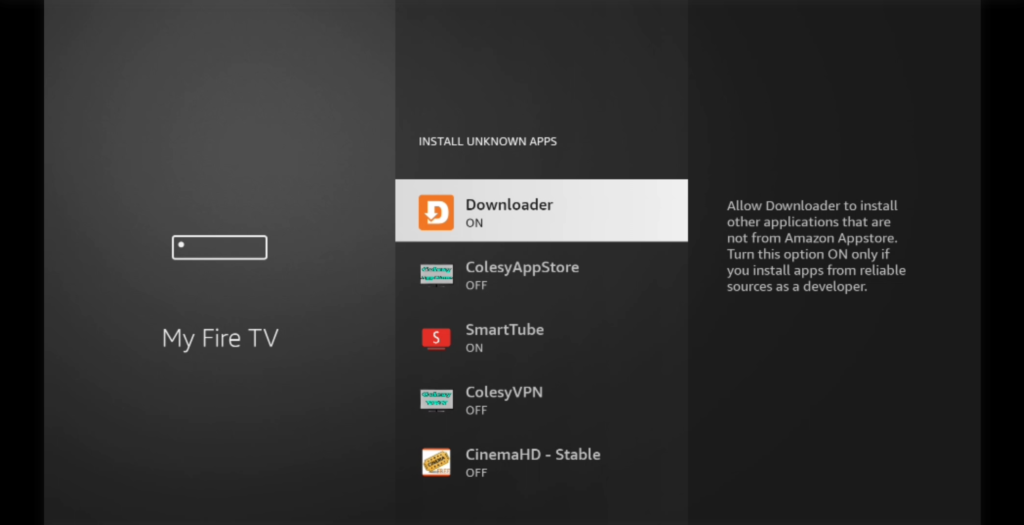
- Now go to ColesyAppStore and press on it and it should turn from off to on. Then press the back button 2x to go back to the app store.
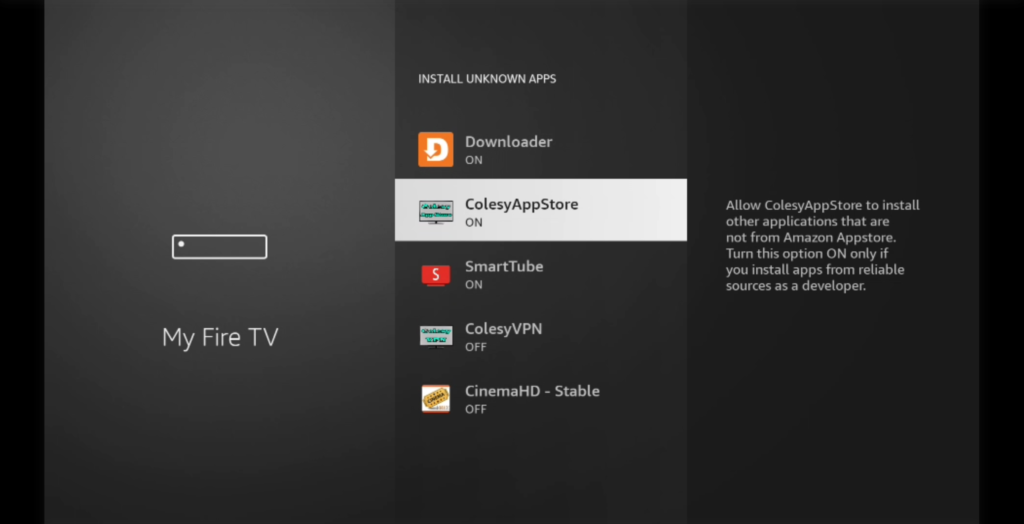
- When you have downloaded the app file you require press the Install Button.
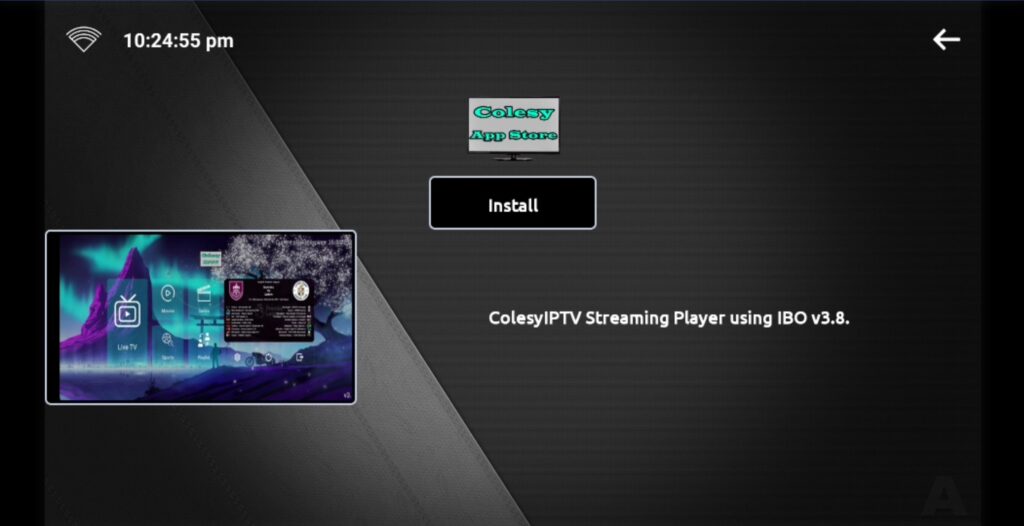
- Now press the install button.
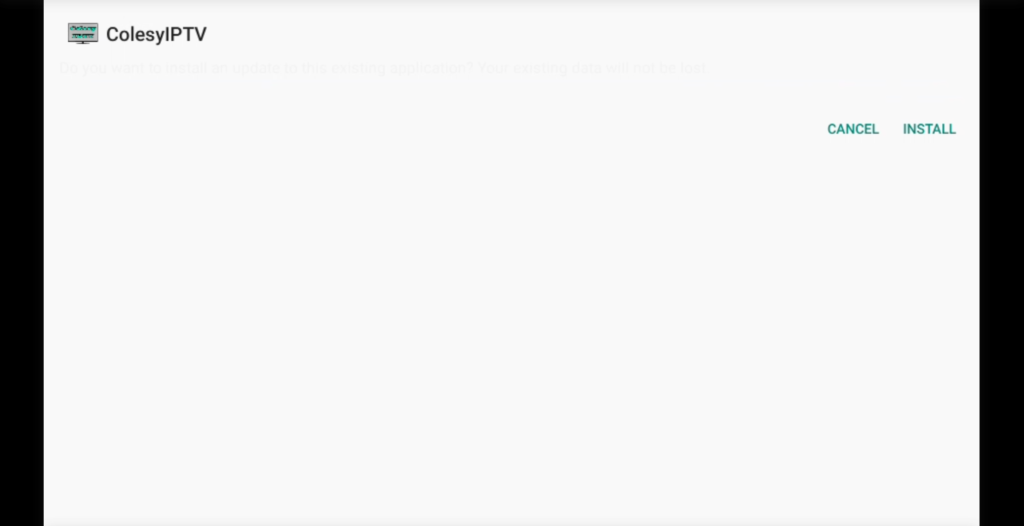
- The app is now downloaded, press the open button to open the app.
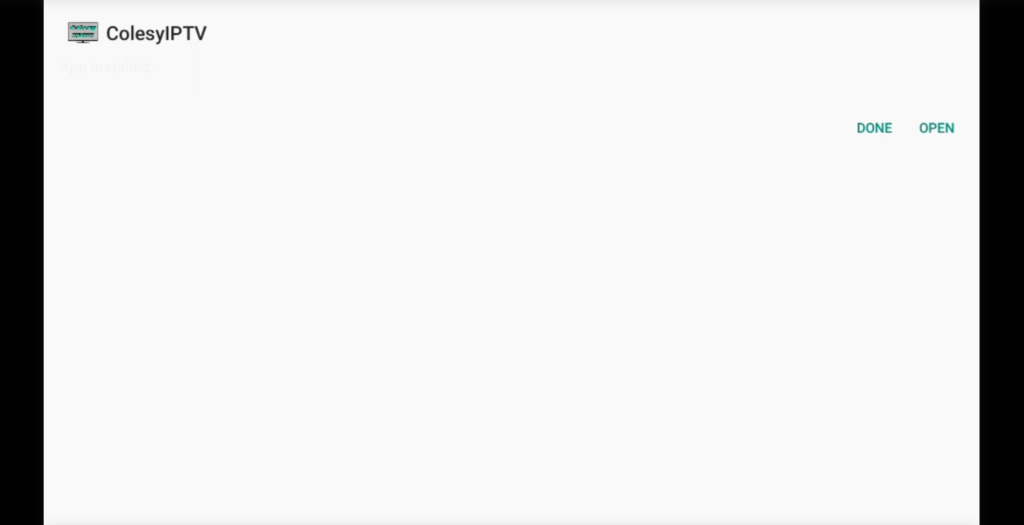
- The app will open onto the apps login page.
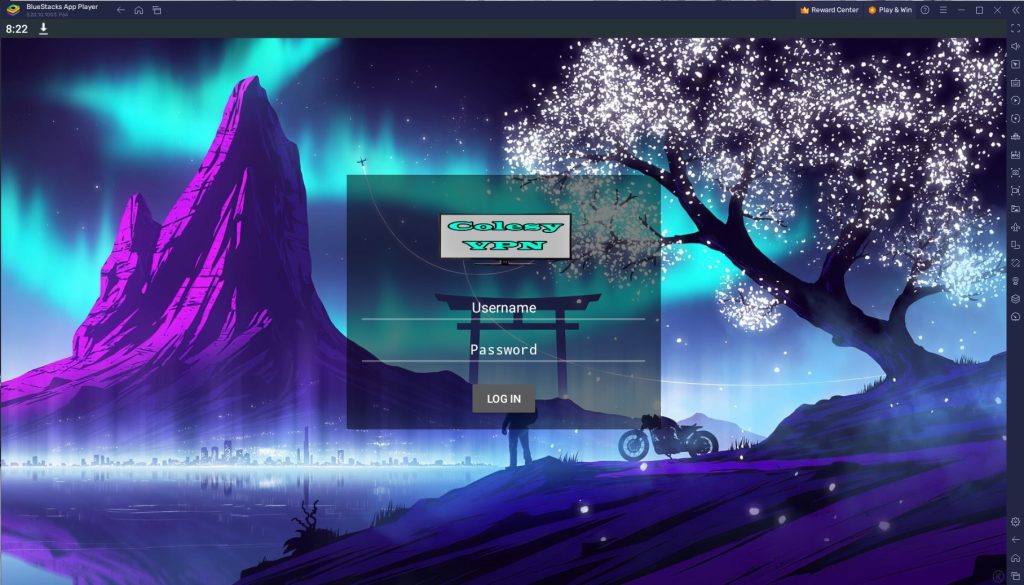
- Put in your login details that got provided to you to log into the app.
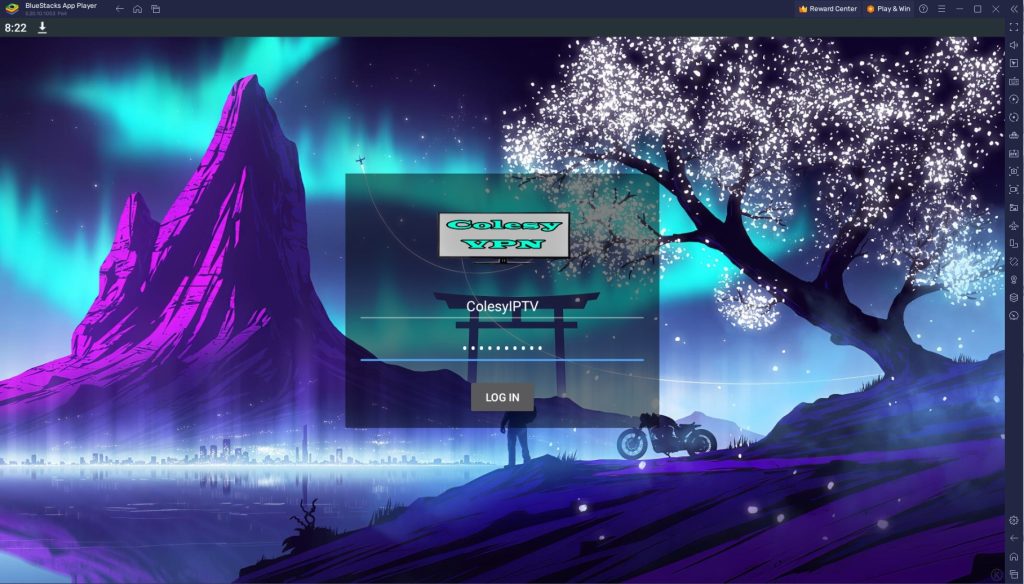
- Press LOG IN and you will now be logged into the app you downloaded.
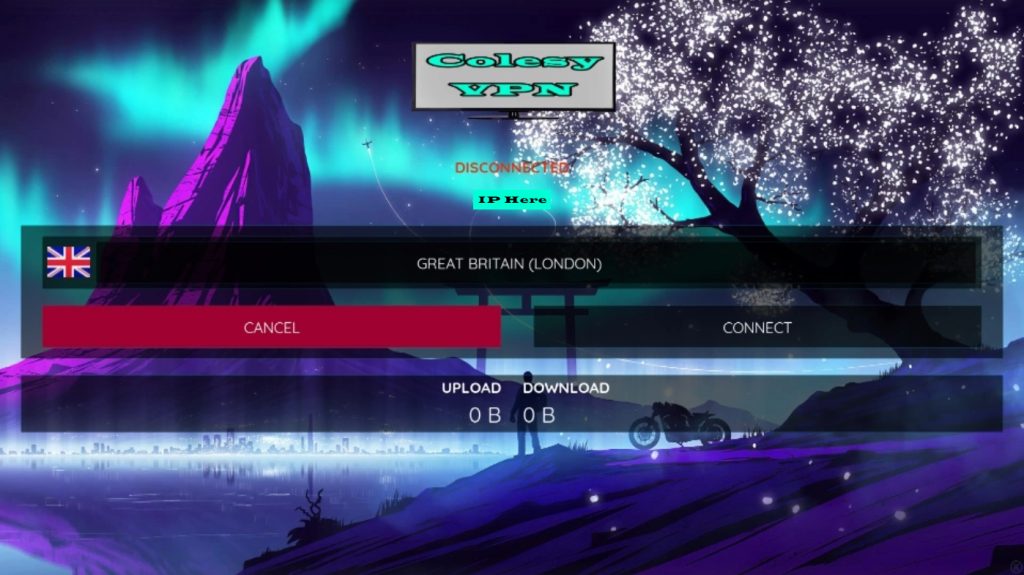
Android Phone Guild:
- On your Android Phone look for an Internet app or download one from the app store.
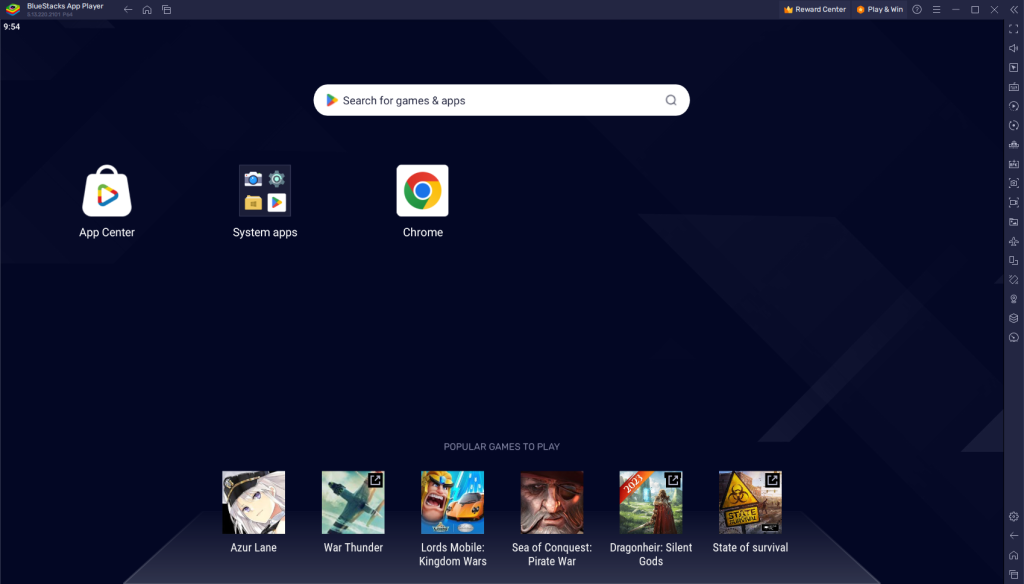
- Type in https://aftv.news/900760 on google search URL.
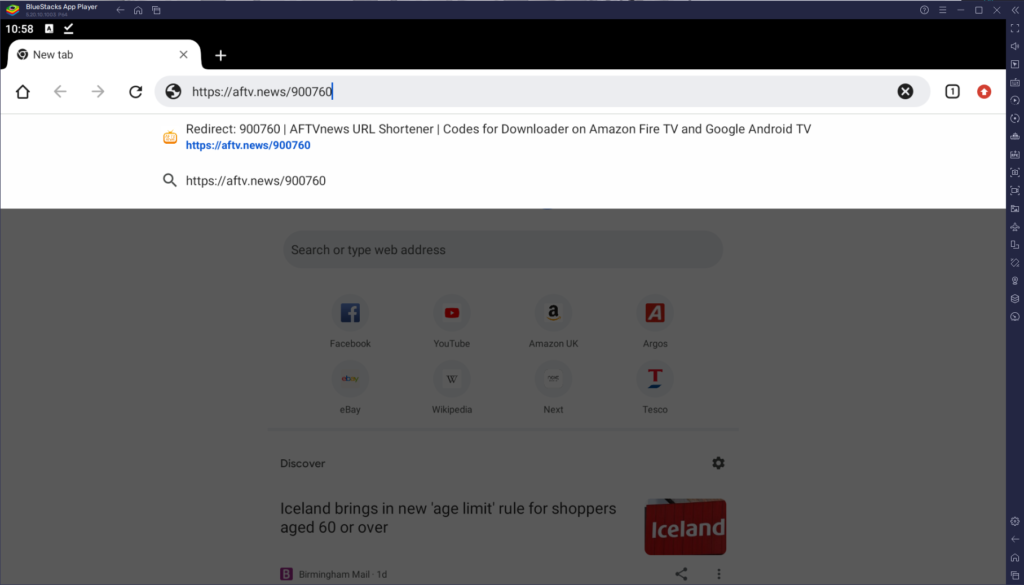
- Wait 5 Seconds then it will redirect to the file location.

- Press the download anyway button to download ColesyAppStore.
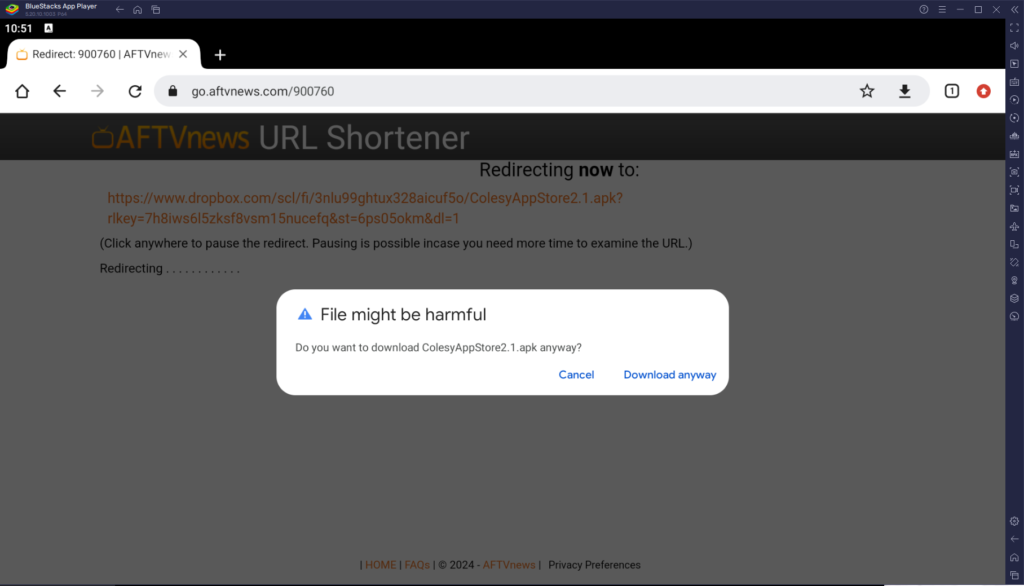
- When its downloaded press the open button when it pops up.
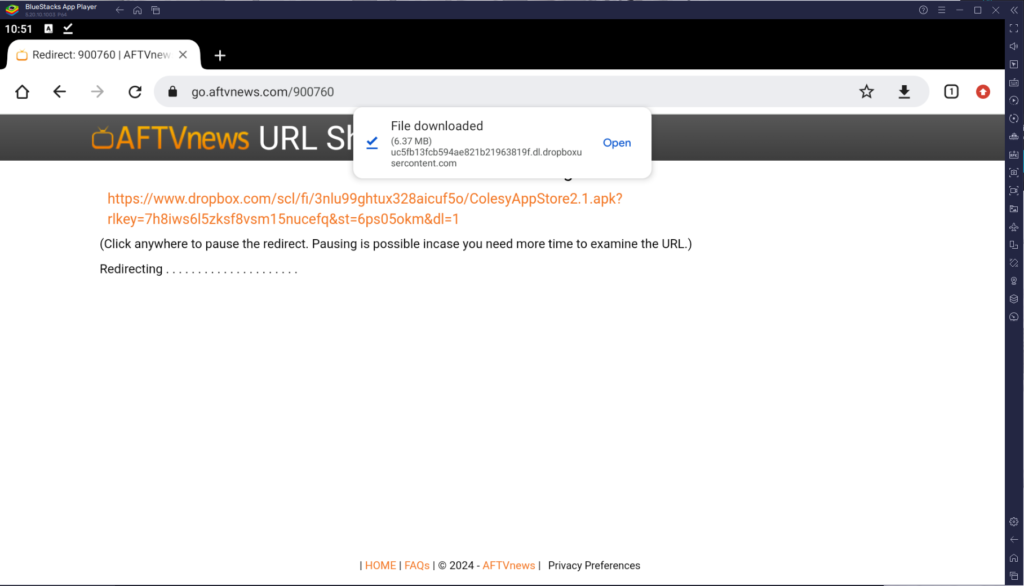
- When the download opens up press the Install button.
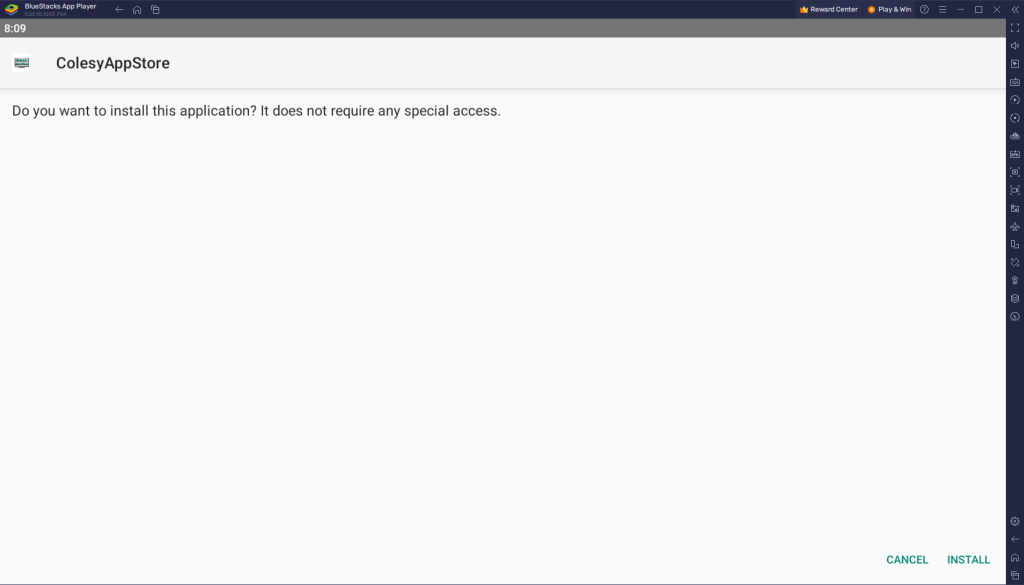
- Wait and it will install. When its completed press the Open button.
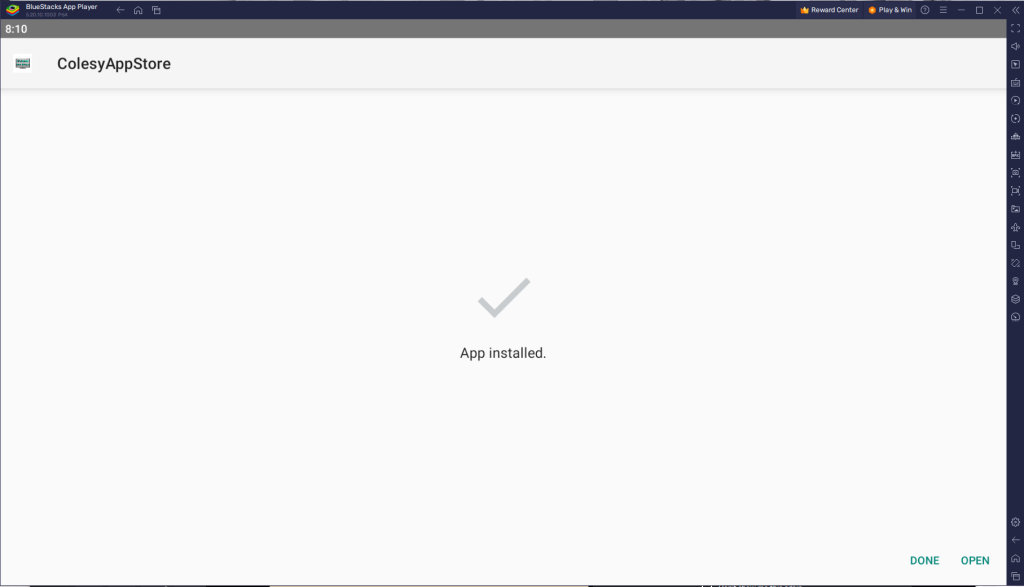
- The app will appear on your home page for easy access to open it up.
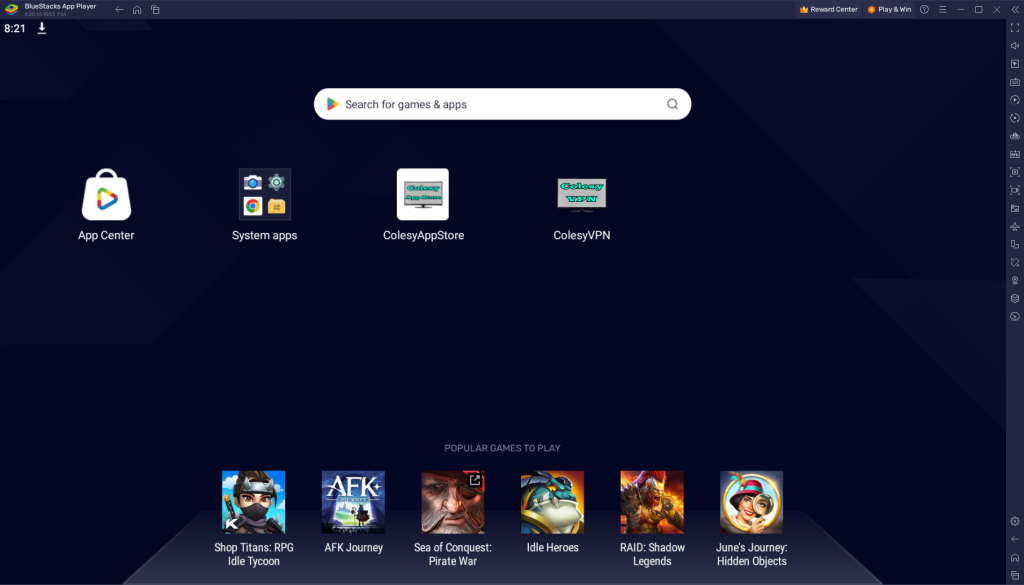
Installation of Colesy App Store has been completed successfully, now comes the main part which is how to log in. Basically, it is simple and easy because with our app you do not have to put the Portal URL, our app automatically connects you to the server.
Make sure that you have your login details with you, if you haven’t received them yet, then kindly check your Inbox or Junk Folder or contact us. Once you have got the credentials just follow the following steps:
- On the Next Screen, you will be asked to put in your Username and Password.
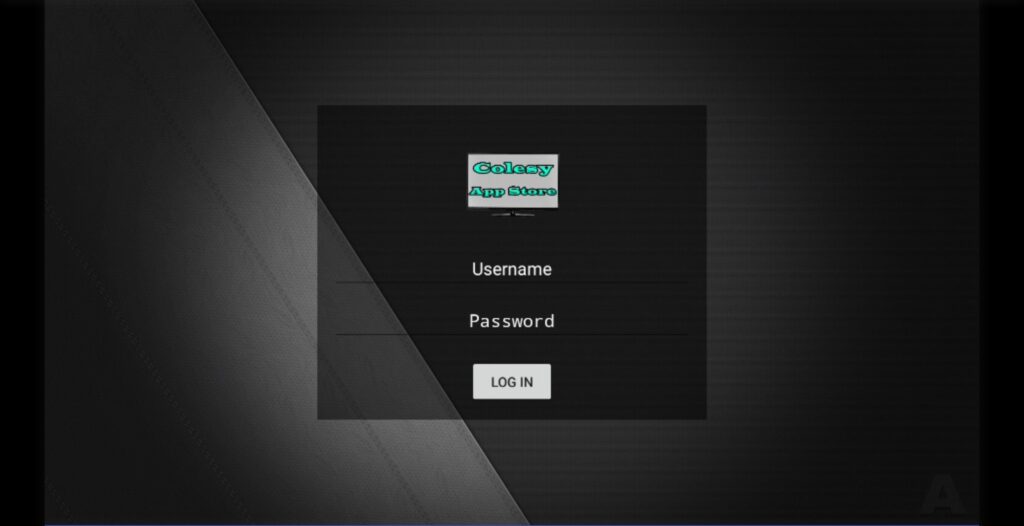
- Type your Username and Password that we have sent to you and hit the Login button.
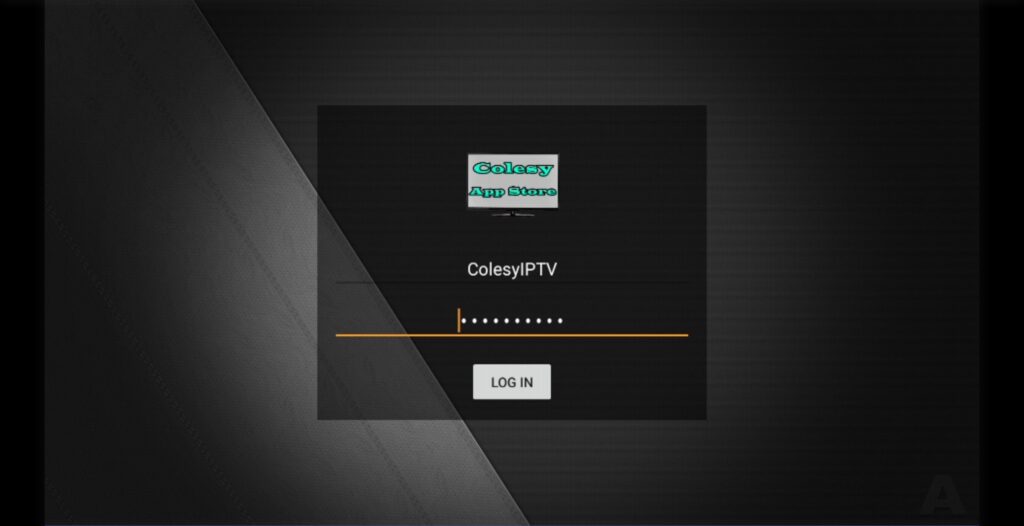
- Now you are on the Colesy App Store all our apps will be here in one place. Any new apps will be uploaded to the app too. Easy and straight forward to download and install any of the apps too. Follow the next tab for Downloading and Installing apps.
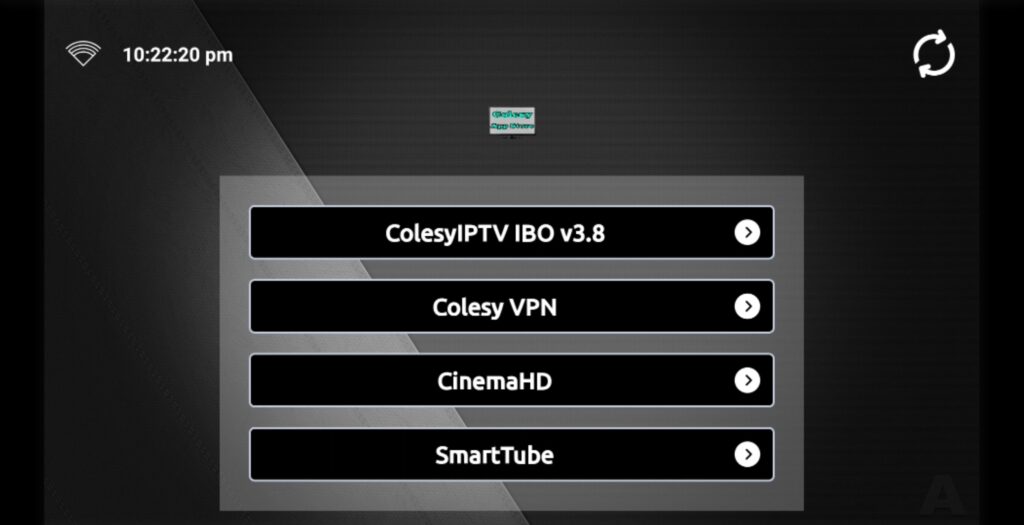
- Load up Colesy App Store if not already. Then Press on one of the apps you would like to download and install.
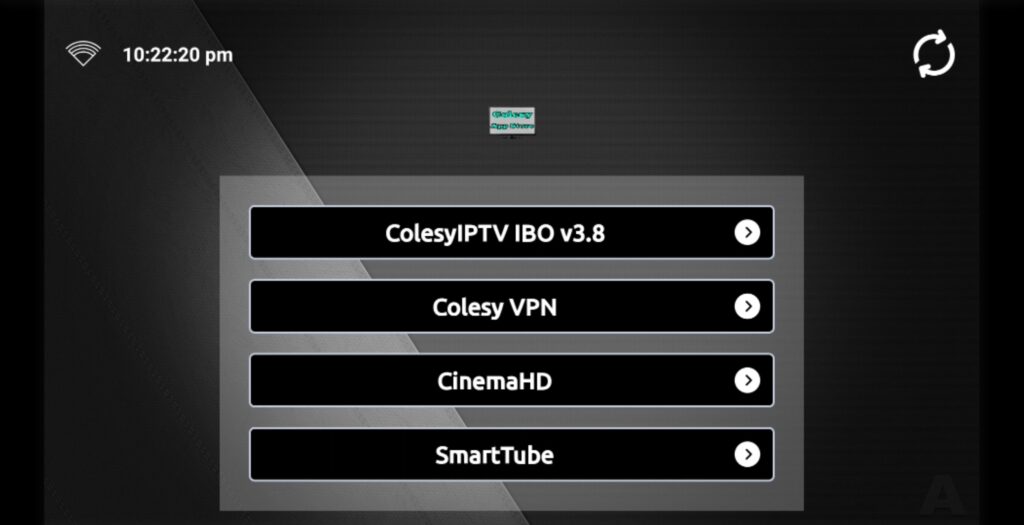
- Press the Download button for the app you would like to download. Then it will download.
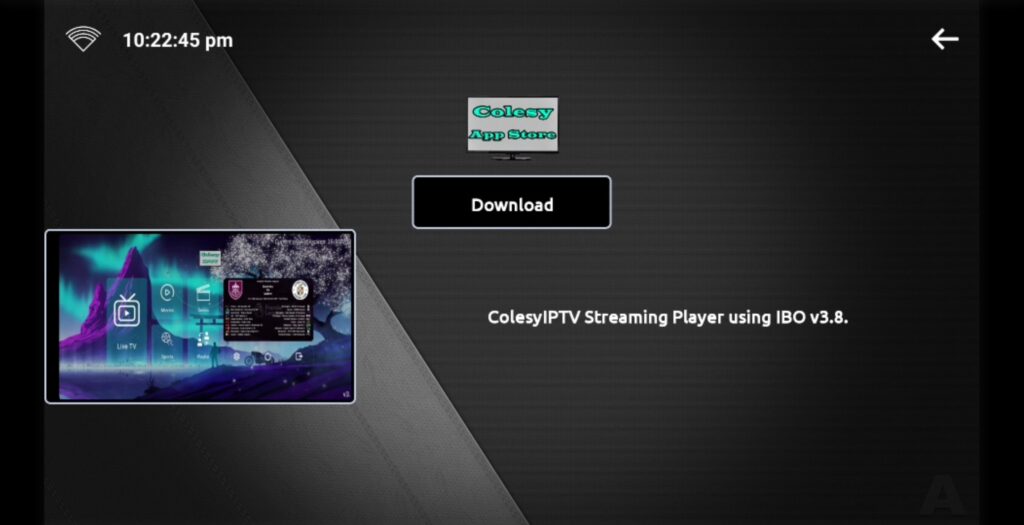
- If this is the frist time downloading an app from the app store you will get this popup. Press Settings.
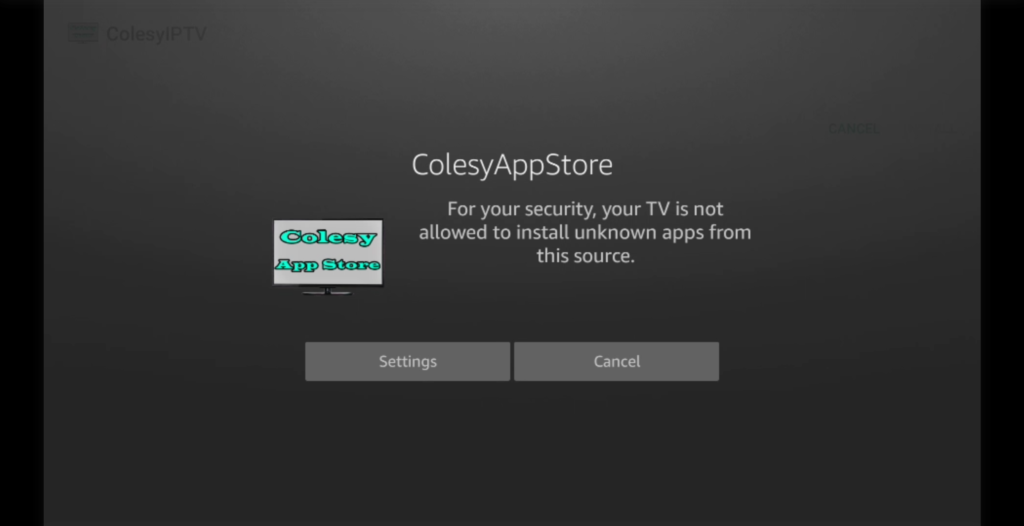
- Then press the Install unknown apps.
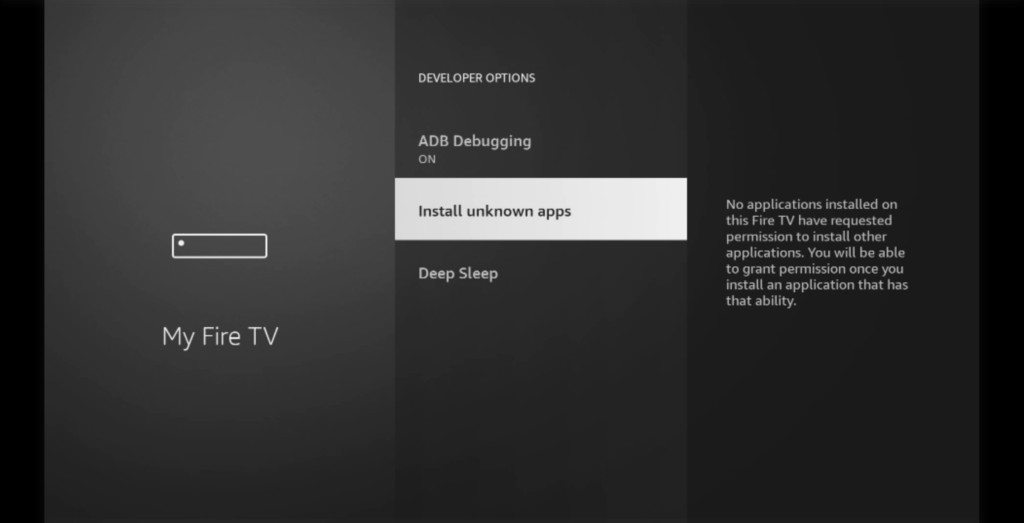
- Then you will get given a list of apps that has this permission build into them.
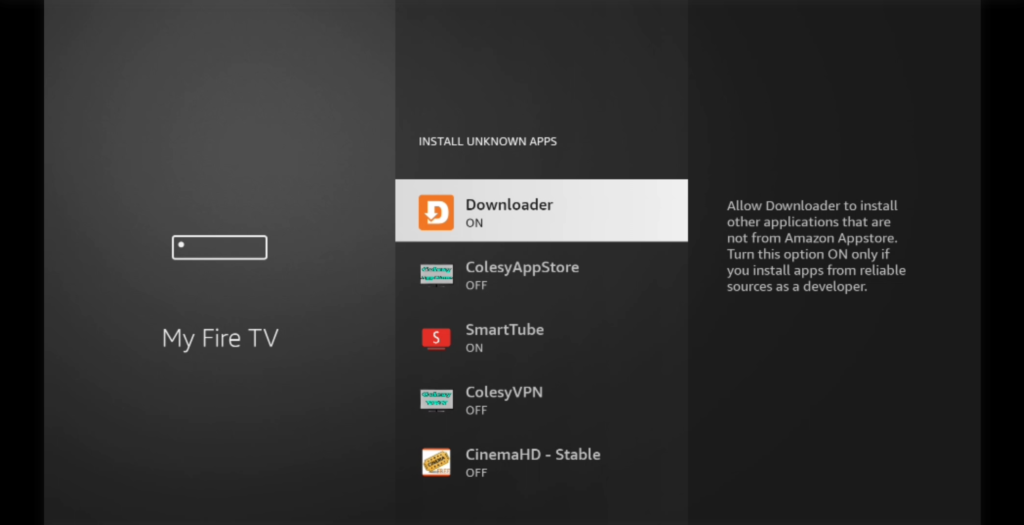
- Now go to ColesyAppStore and press on it and it should turn from off to on. Then press the back button 2x to go back to the app store.
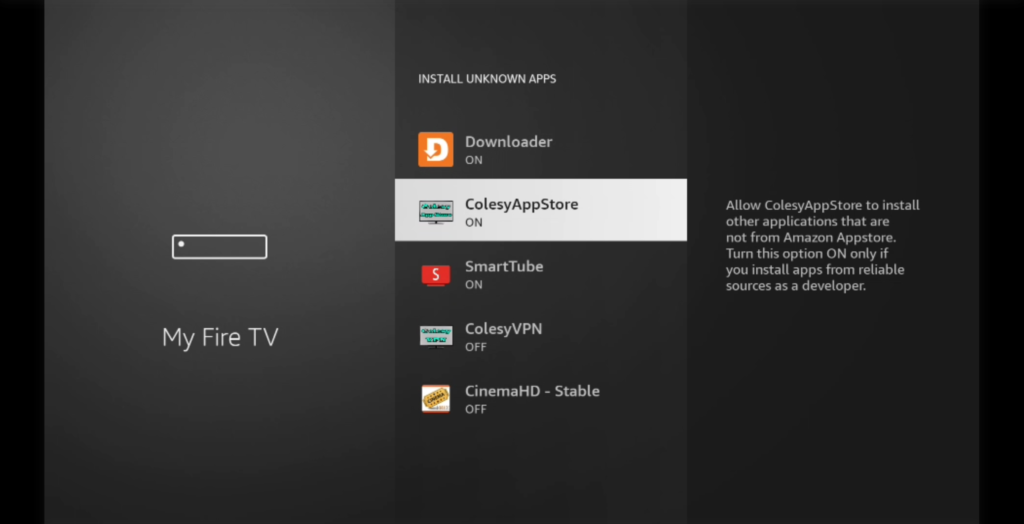
- When you have downloaded the app file you require press the Install Button.
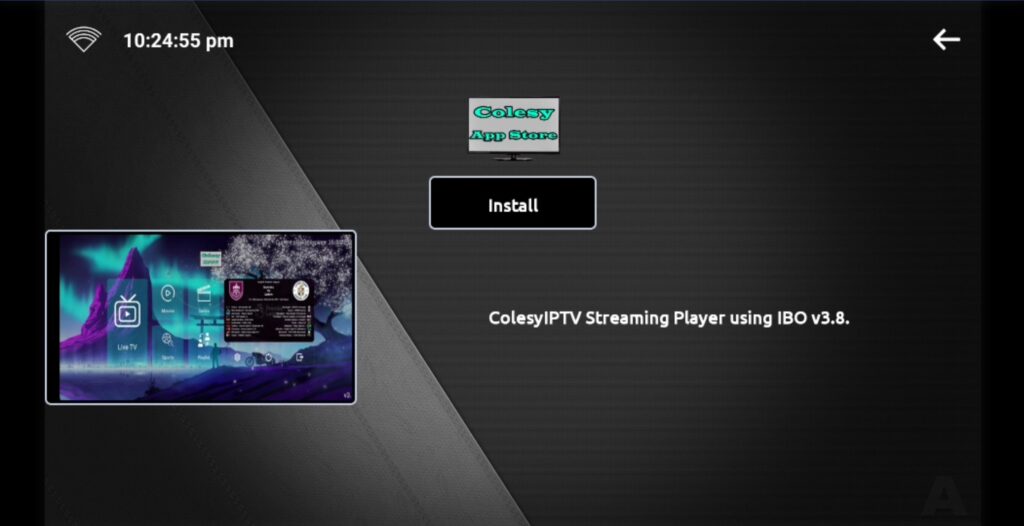
- Now press the install button.
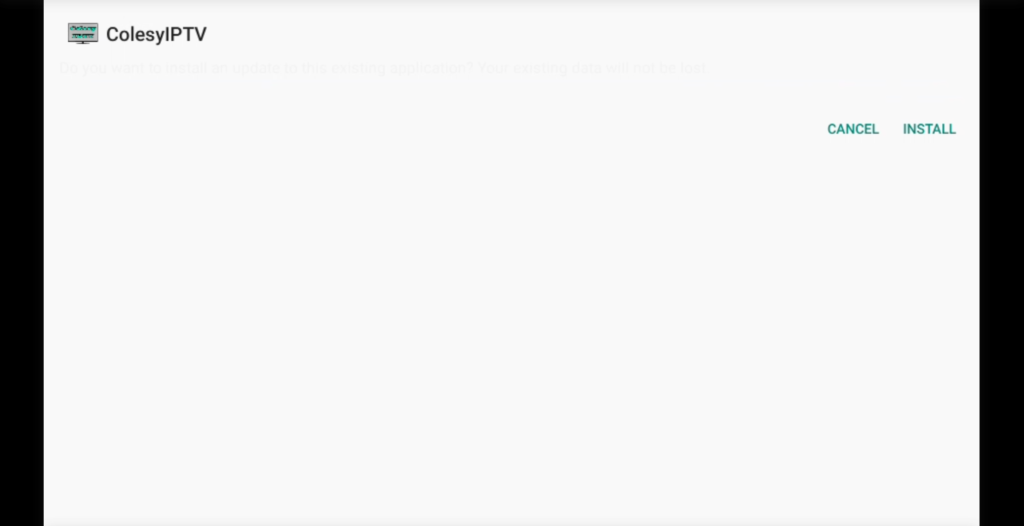
- The app is now downloaded, press the open button to open the app.
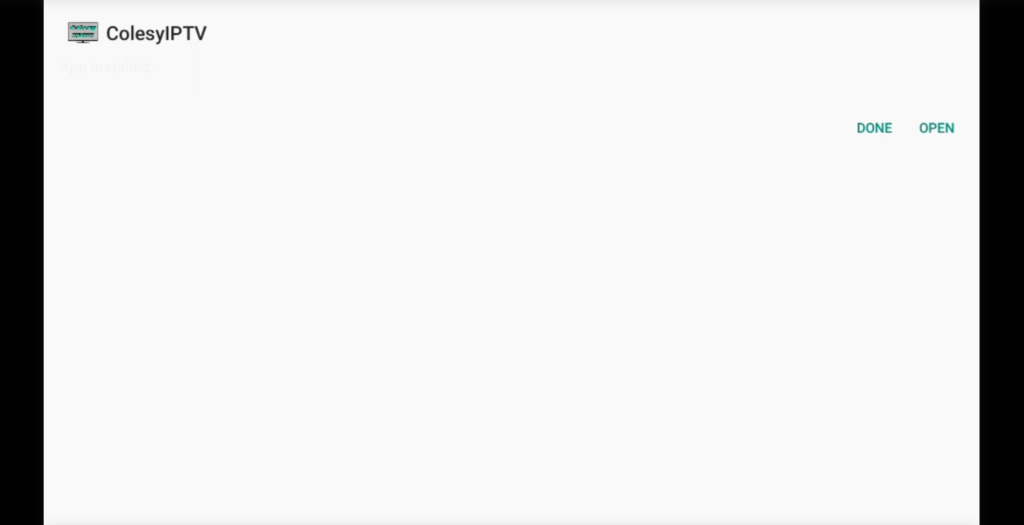
- The app will open onto the apps login page.
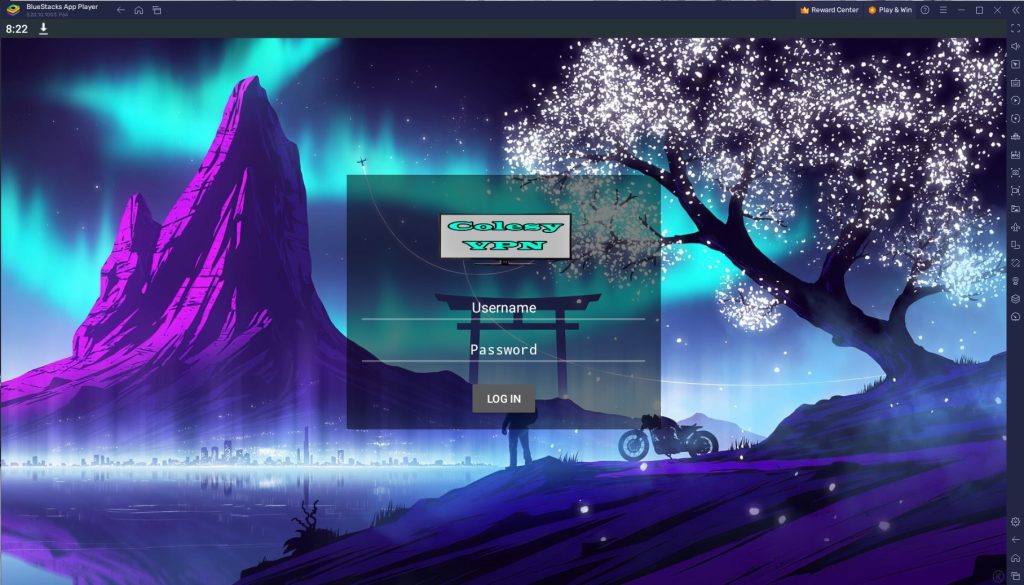
- Put in your login details that got provided to you to log into the app.
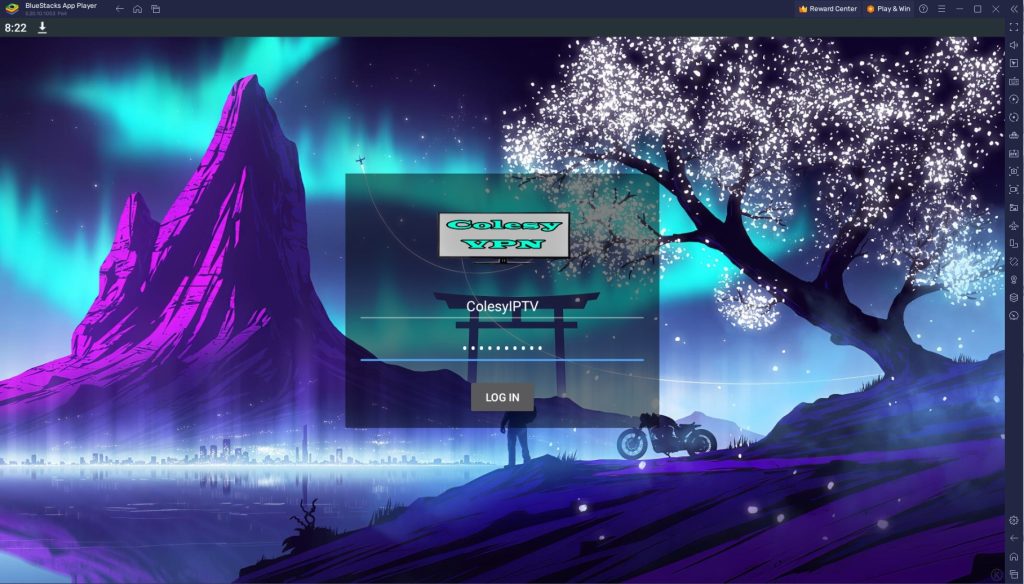
- Press LOG IN and you will now be logged into the app you downloaded.
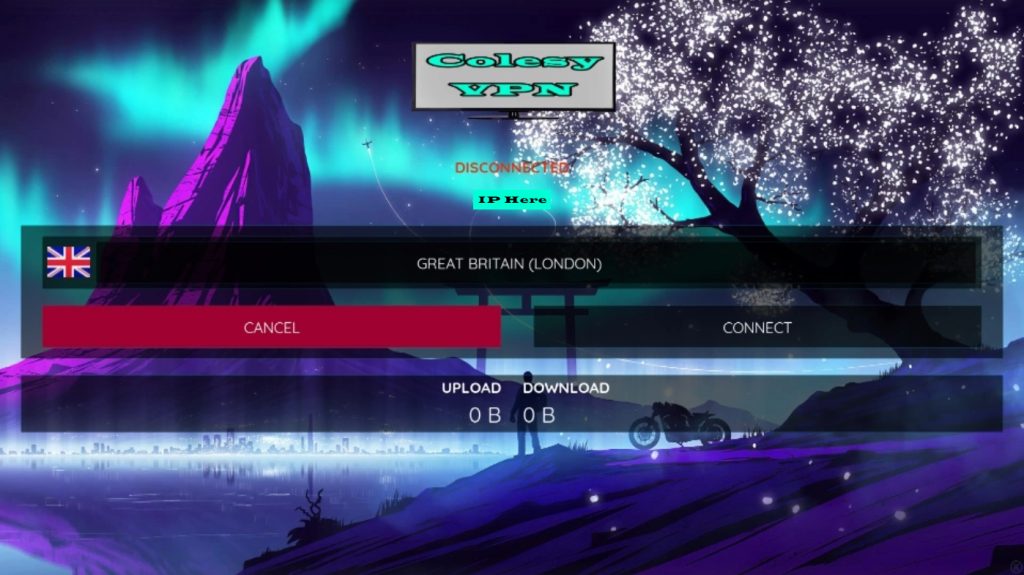
Smart TV Guild:
- Turn on your TV if you havn’t already.
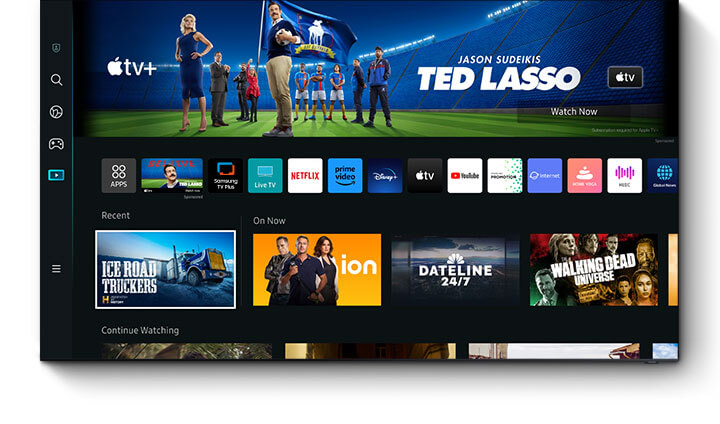
- On your SmartTV look for an Internet app.
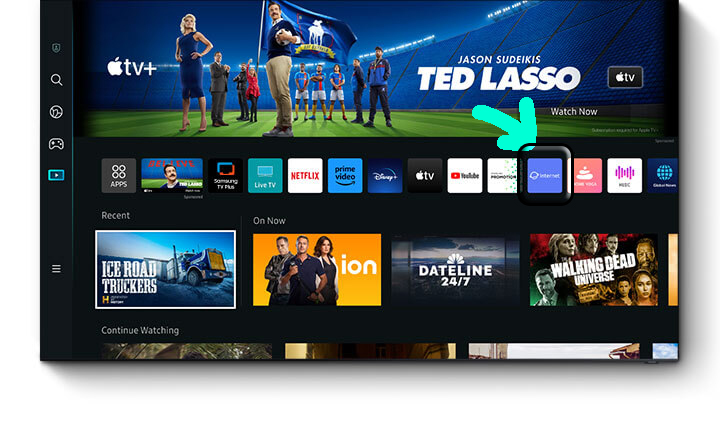
- Type in https://aftv.news/900760 on google search URL.
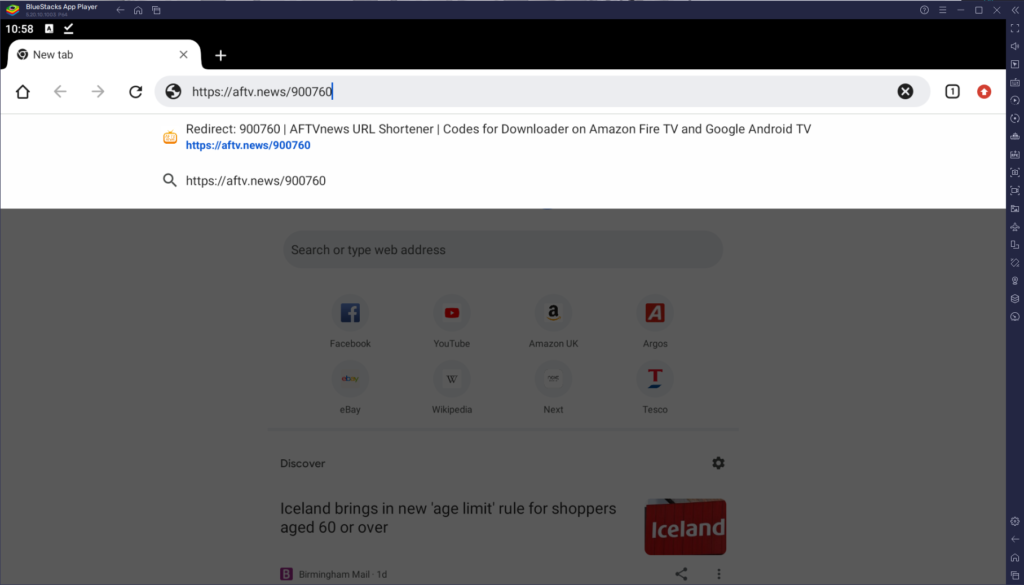
- Wait 5 Seconds then it will redirect to the file location.

- Press the download anyway button to download ColesyAppStore.
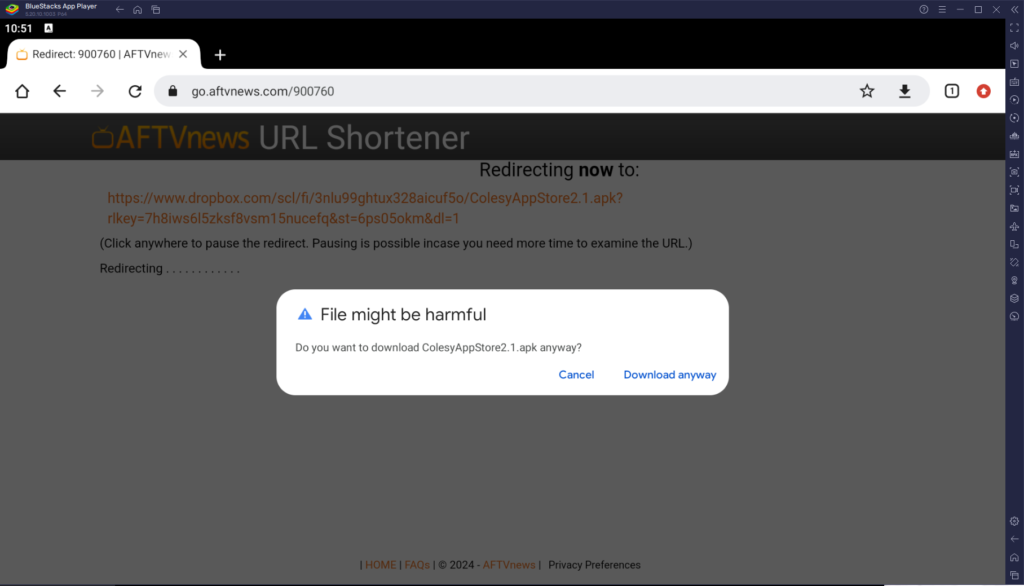
- When its downloaded press the open button when it pops up.
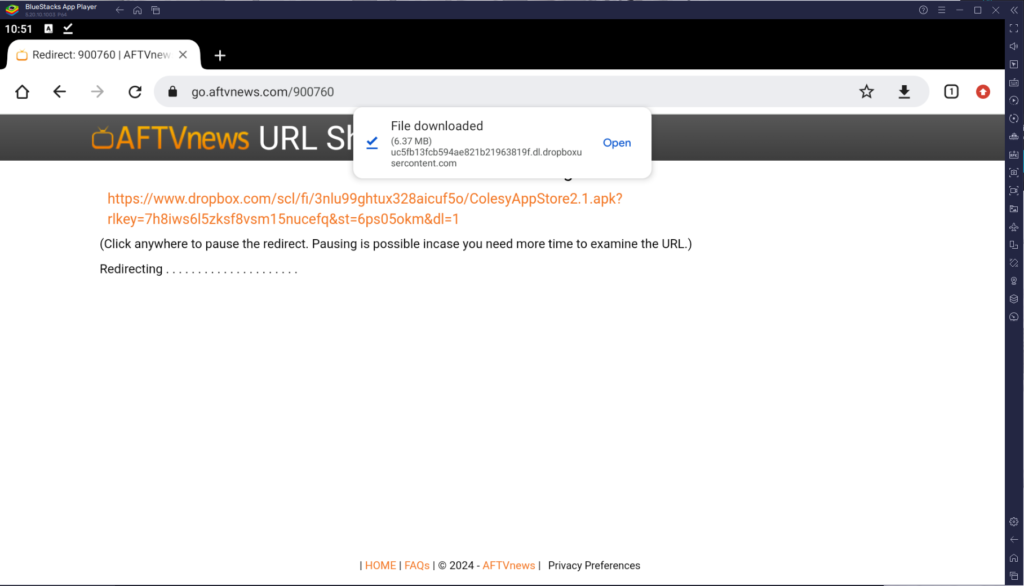
- When the download opens up press the Install button.
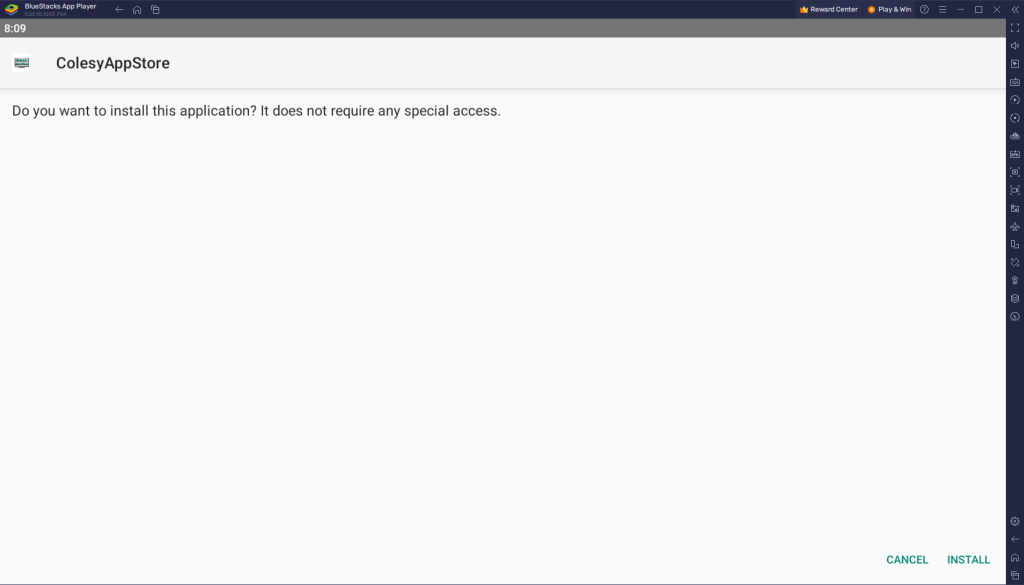
- Wait and it will install. When its completed press the Open button.
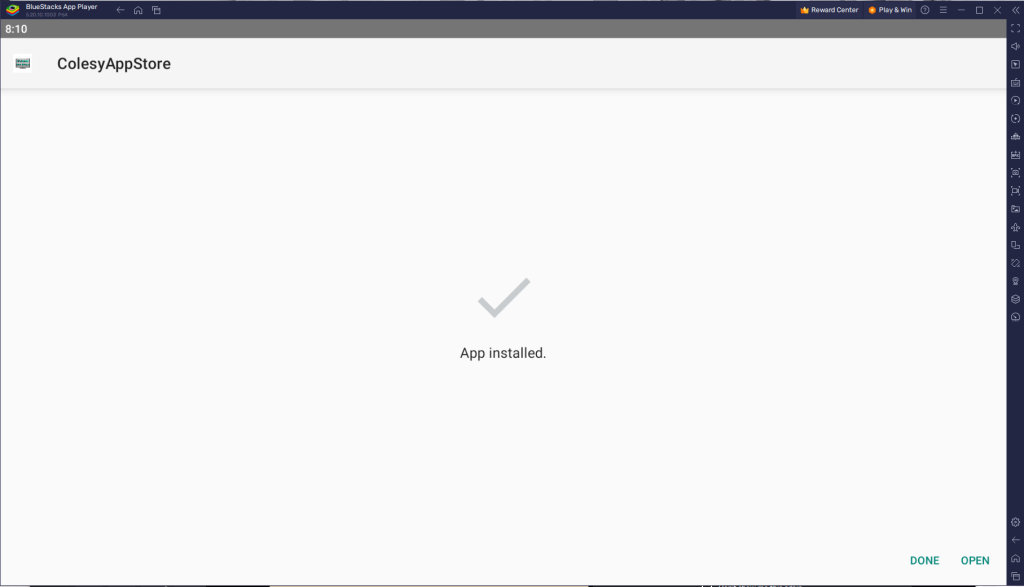
- The app will appear on your home page for easy access to open it up.
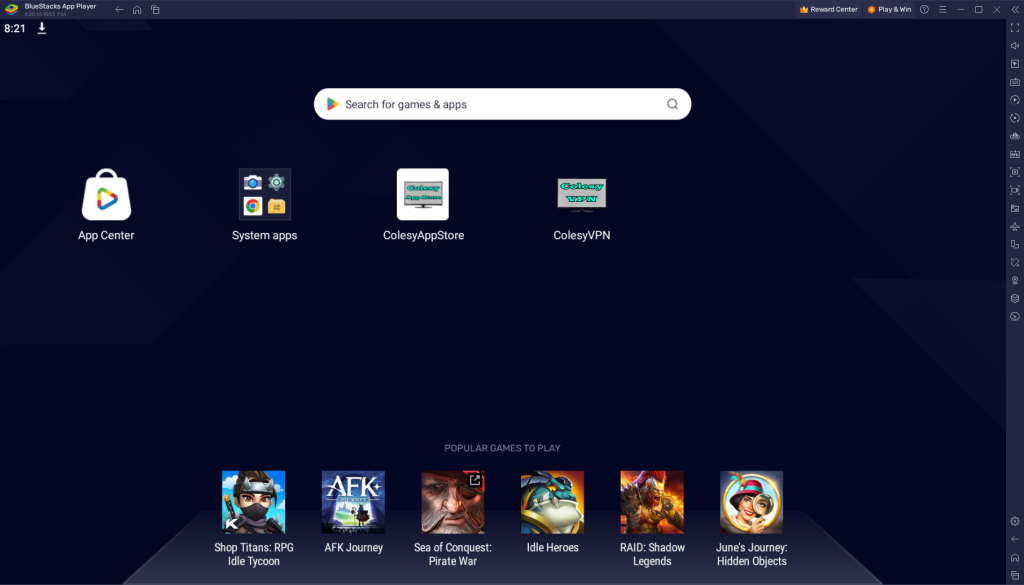
Installation of Colesy App Store has been completed successfully, now comes the main part which is how to log in. Basically, it is simple and easy because with our app you do not have to put the Portal URL, our app automatically connects you to the server.
Make sure that you have your login details with you, if you haven’t received them yet, then kindly check your Inbox or Junk Folder or contact us. Once you have got the credentials just follow the following steps:
- On the Next Screen, you will be asked to put in your Username and Password.
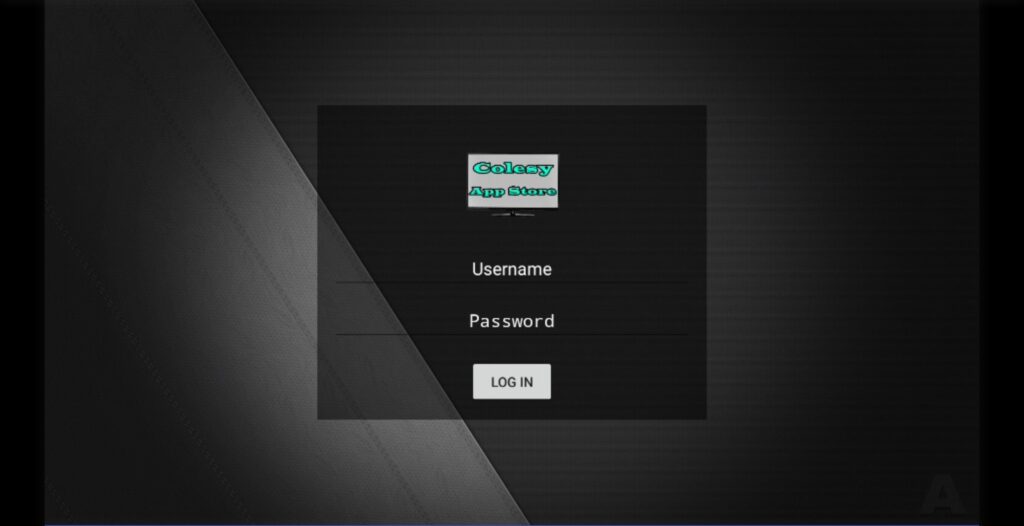
- Type your Username and Password that we have sent to you and hit the Login button.
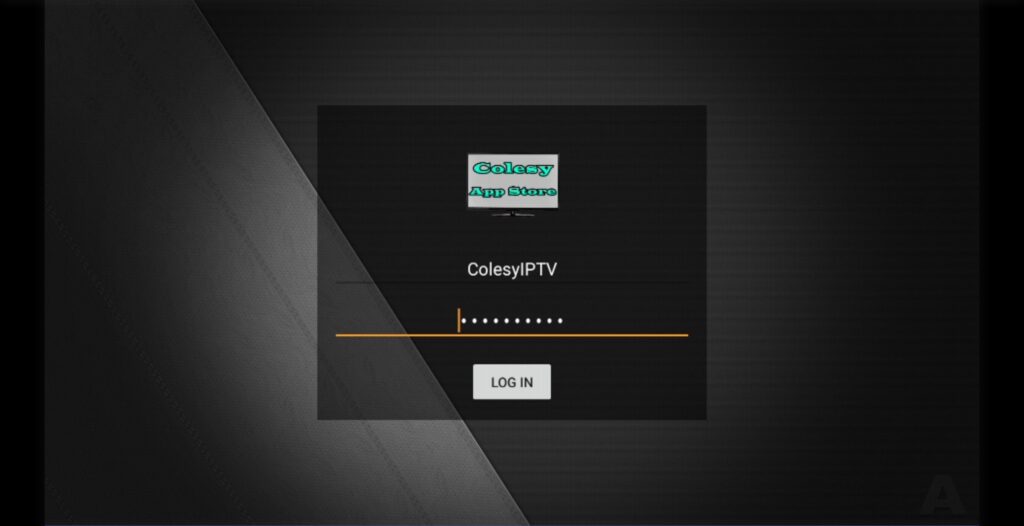
- Now you are on the Colesy App Store all our apps will be here in one place. Any new apps will be uploaded to the app too. Easy and straight forward to download and install any of the apps too. Follow the next tab for Downloading and Installing apps.
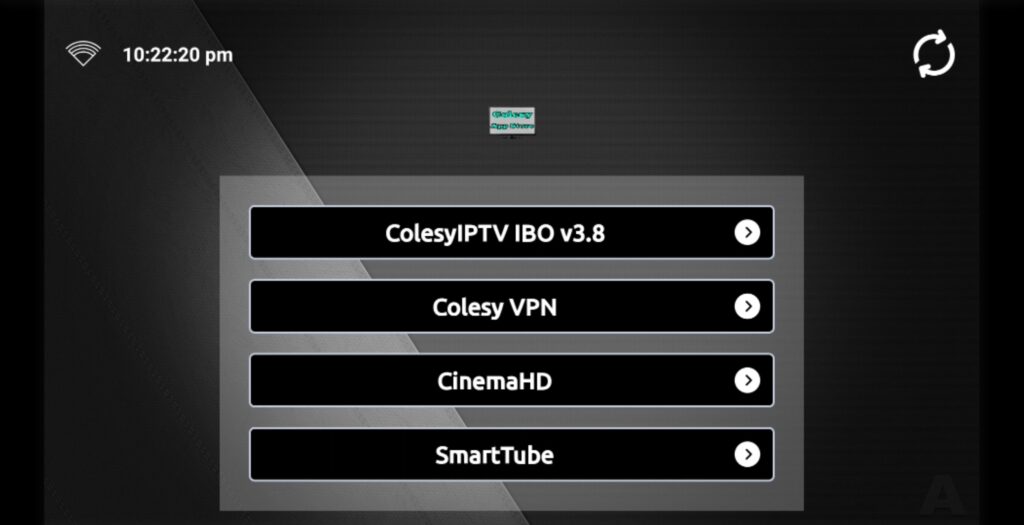
- Load up Colesy App Store if not already. Then Press on one of the apps you would like to download and install.
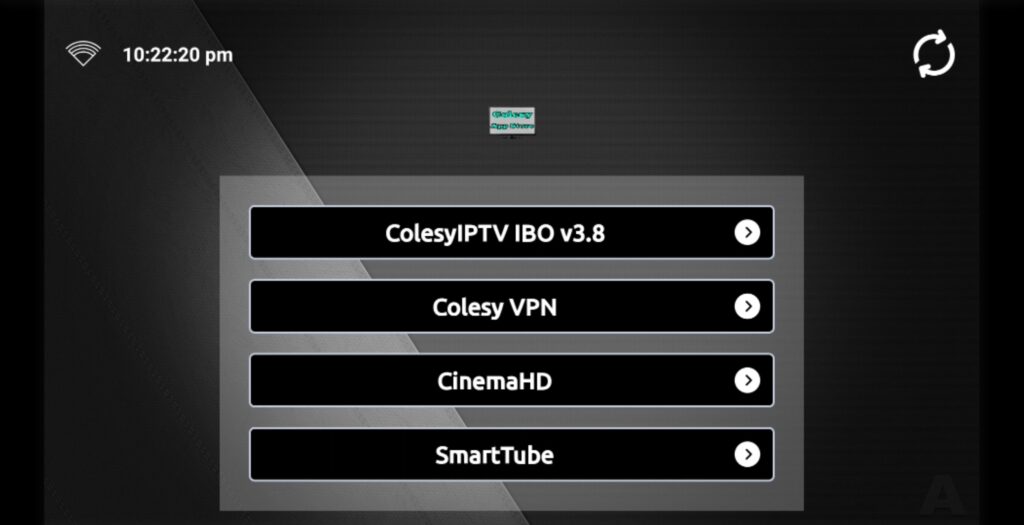
- Press the Download button for the app you would like to download. Then it will download.
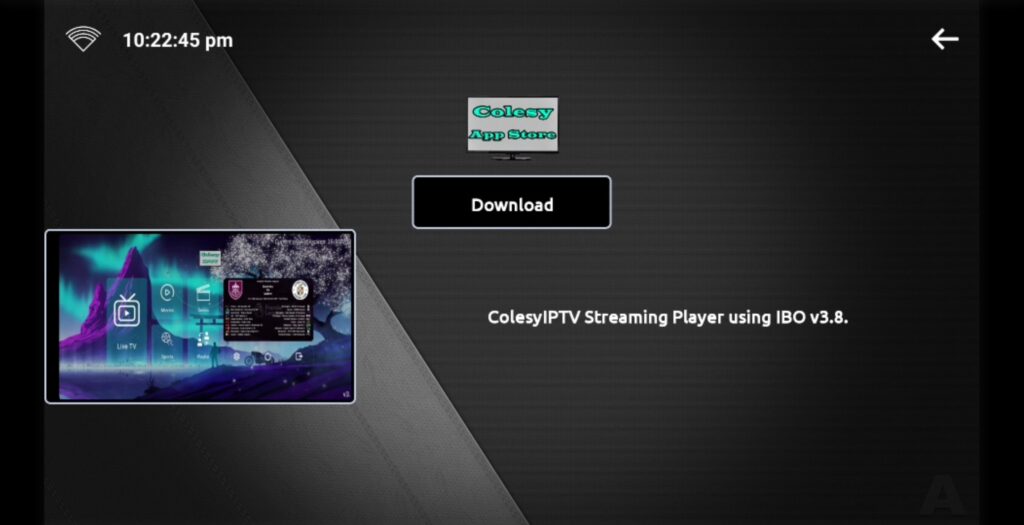
- If this is the frist time downloading an app from the app store you will get this popup. Press Settings.
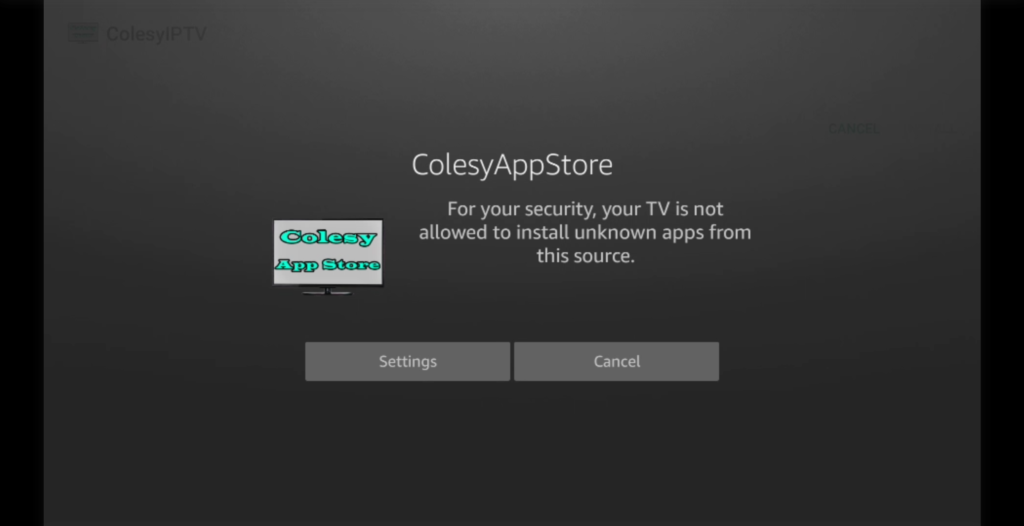
- Then press the Install unknown apps.
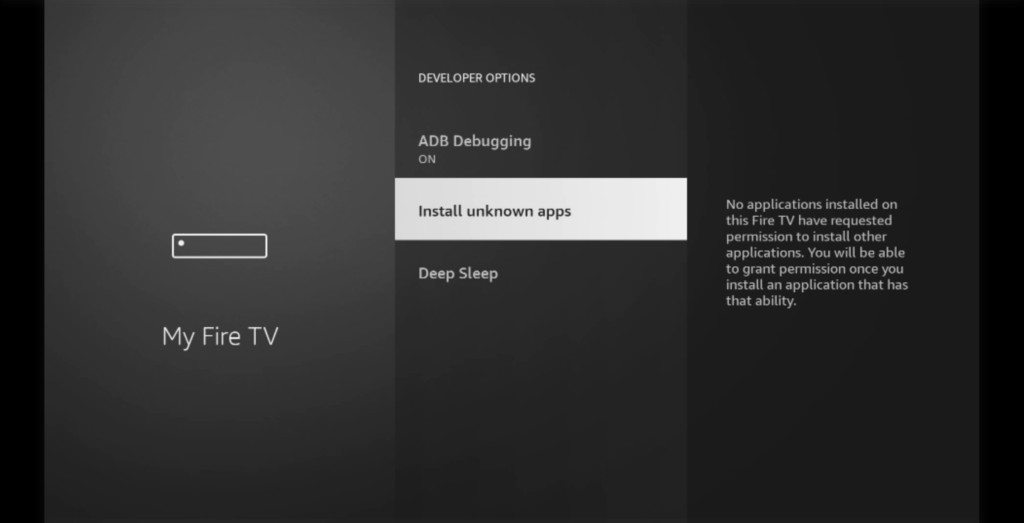
- Then you will get given a list of apps that has this permission build into them.
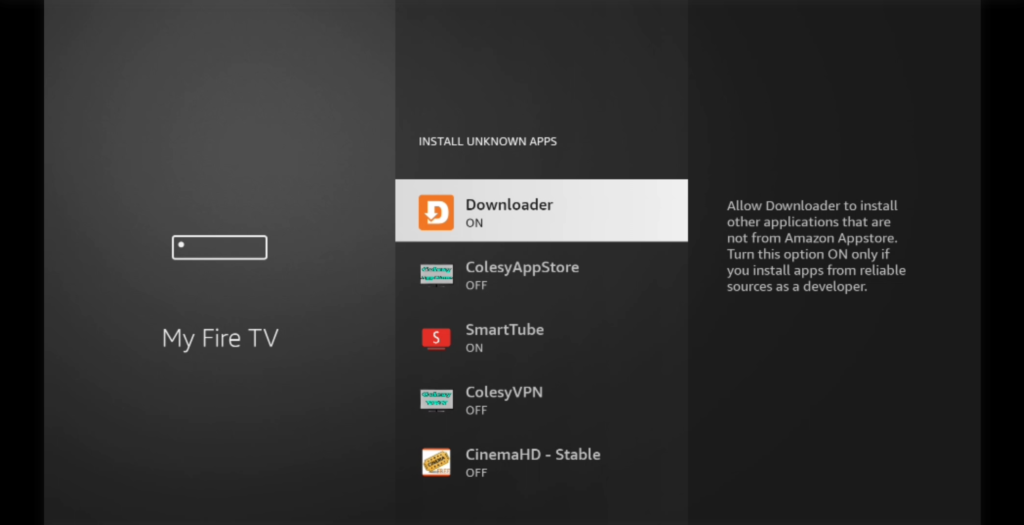
- Now go to ColesyAppStore and press on it and it should turn from off to on. Then press the back button 2x to go back to the app store.
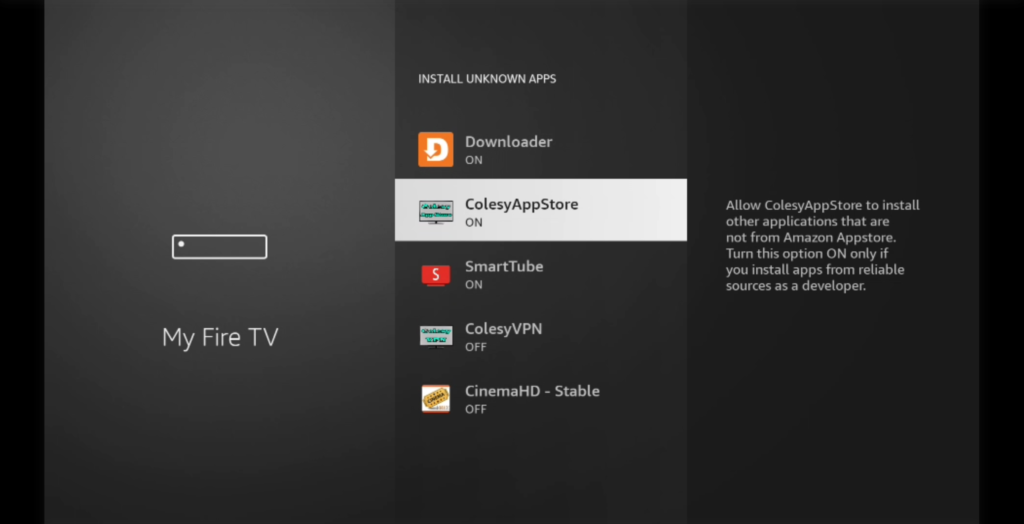
- When you have downloaded the app file you require press the Install Button.
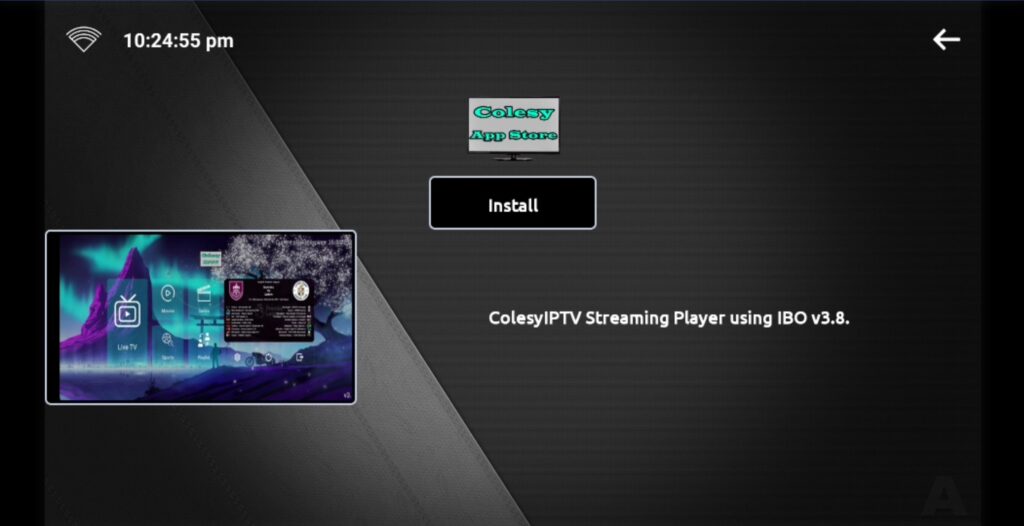
- Now press the install button.
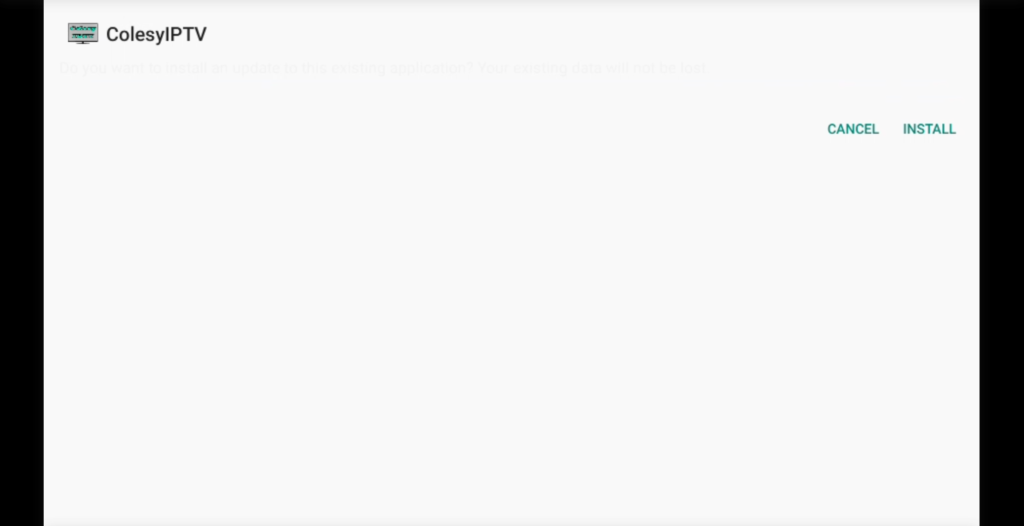
- The app is now downloaded, press the open button to open the app.
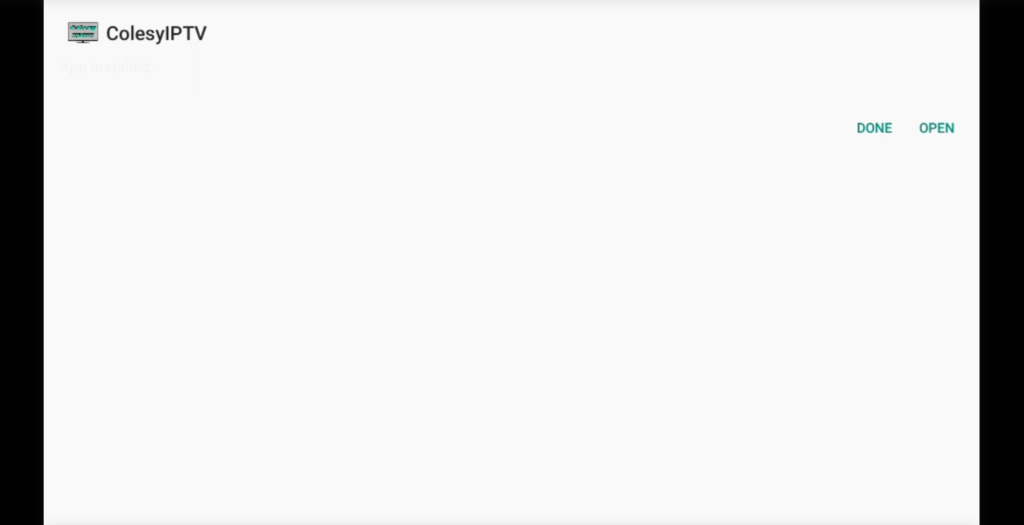
- The app will open onto the apps login page.
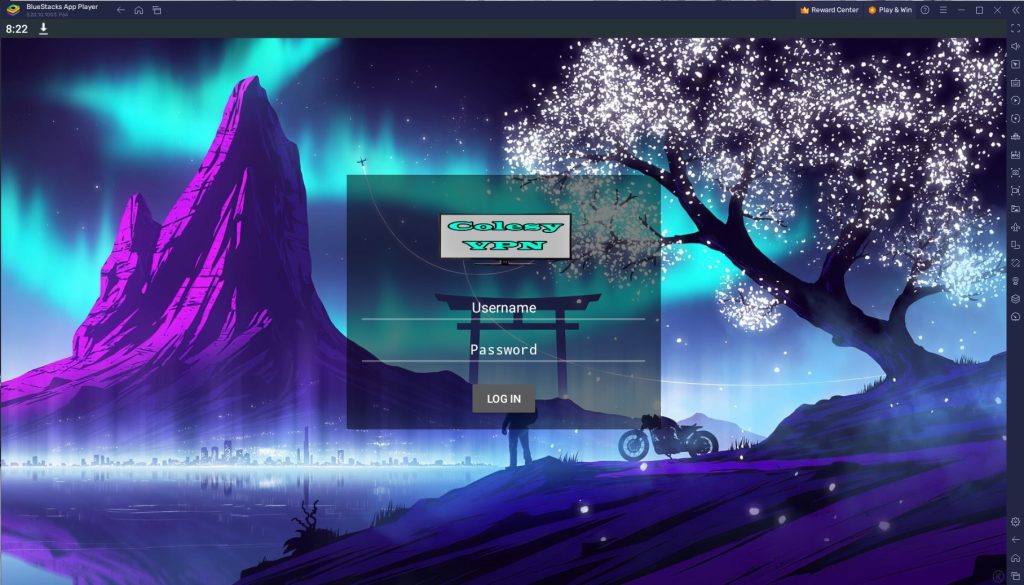
- Put in your login details that got provided to you to log into the app.
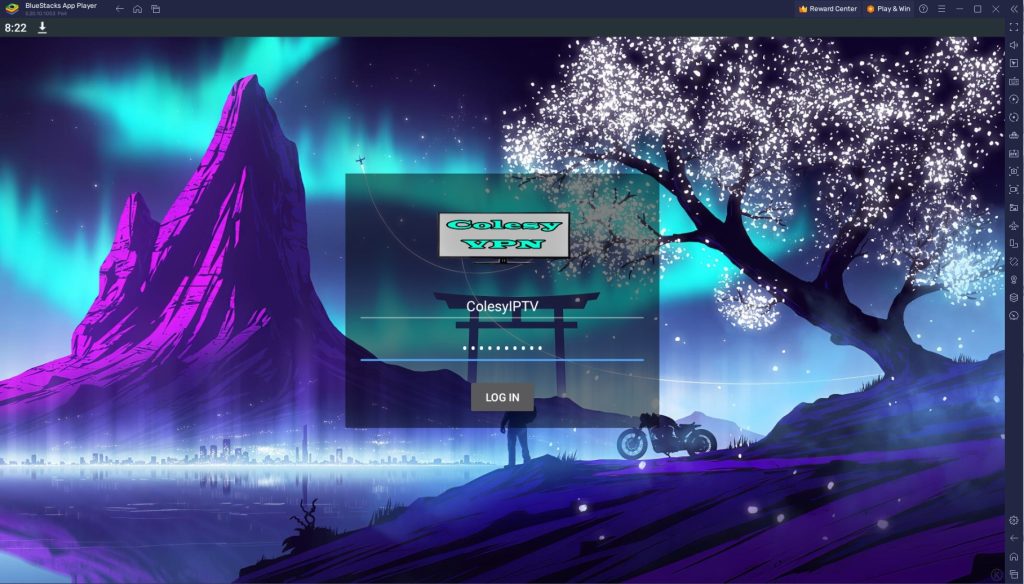
- Press LOG IN and you will now be logged into the app you downloaded.
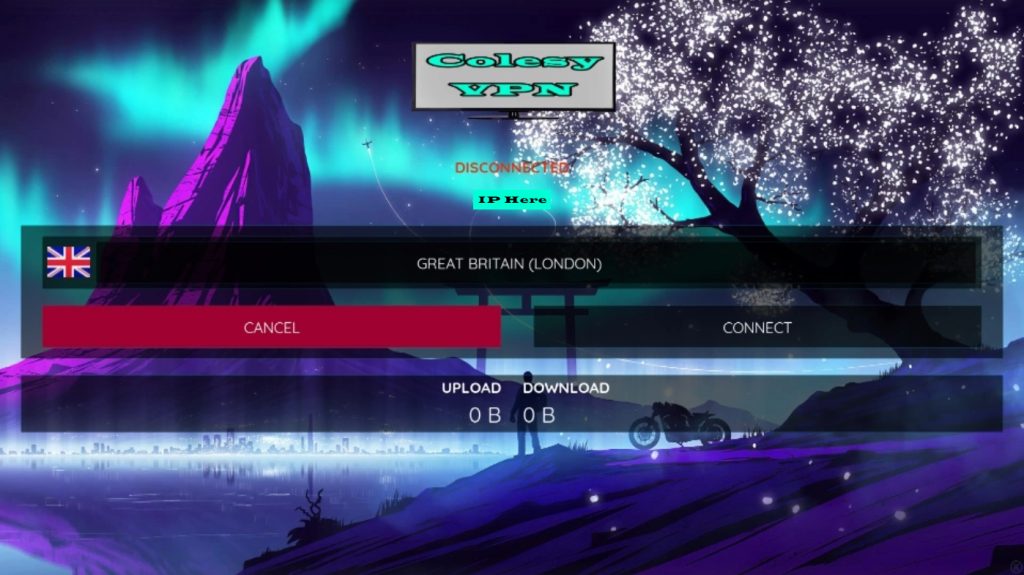
Additional Note: Username and Passwords are case sensitive please ensure that you are using the credentials as they are given in the email or message without making changes on your end.
I hope this helped you out with the setup process and that you will enjoyed our IPTV Service.

